Whether you've just created a new company or need to add a contact to an existing one, you can link a new contact directly from the company record in CRM. After locating the company and opening its record, follow these quick steps to ensure that your new contact is linked:
- Click on the Actions and select Create New Contact.
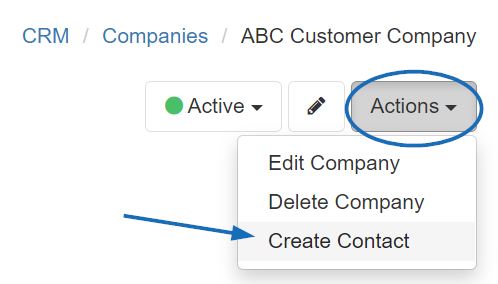
- Begin entering information for the new contact. You will see that the company field is automatically filled in, creating the link between the company and the contact. Use the checkboxes to designate the contact as the primary for billing, shipping, and acknowledgment.
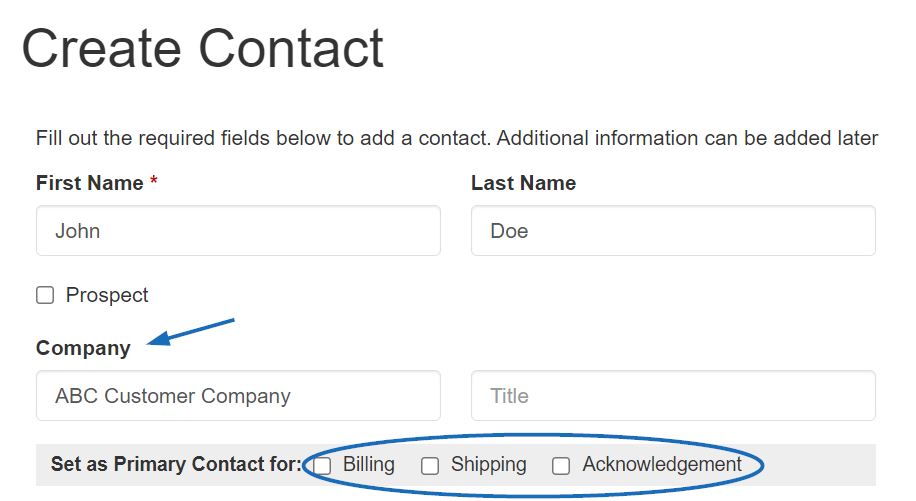
- When you are finished entering as much information as possible for this contact, scroll to the bottom and click on the Save button. If you need to add another contact, click on the arrow and select Save and Add Another. The additional contact will also be automatically linked to the company.
You can use the Save and Add Another to create as many contacts as you need. For further information, please review the Contacts in CRM article.
