To import a contact list, click on the Import File button. Select the format of the file you want to import. The file must contain a contact first name, contact last name, and email address.
Note: If you are using a CSV format, make sure the first row contains a header for each column.

After you click on a file format, click on the Browse button to navigate to the file on your computer. Select the file, click on open, and then click on the Upload button.
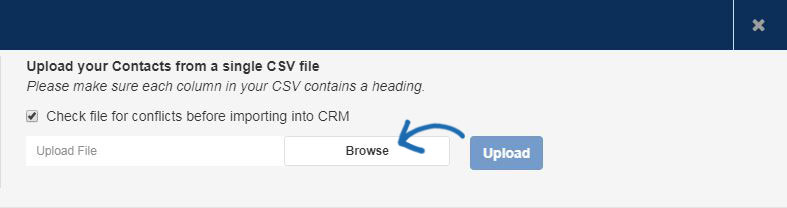
Map the fields from the file using the available options for company and contact information. The system will sometimes assign an option for a field, but you may also have to map some fields.
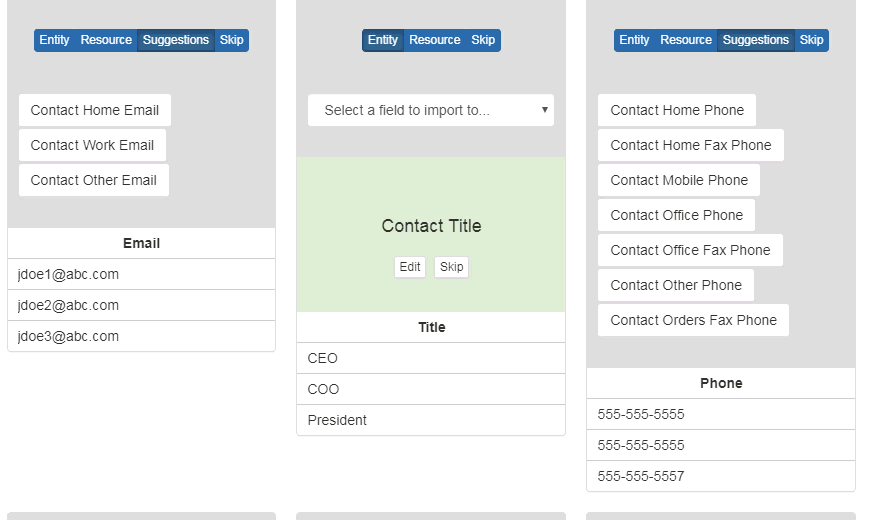
If there is a field in the uploaded file which you do not want to map, click on the Skip option.
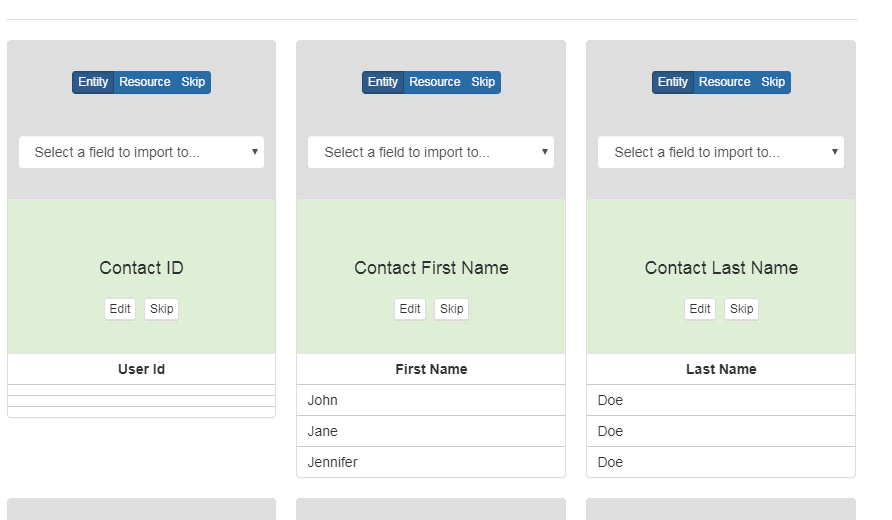
Learn more about Creating and Managing Lists in Email Marketing
