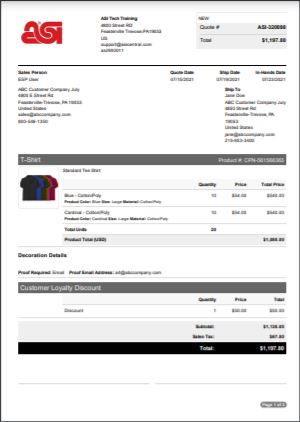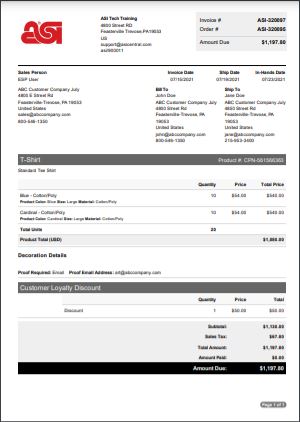If you created an order in ESP and now need to show a discount or coupon for the customer, you can do so by taking the following steps:
- Log into ESP and click on the Orders tab.

- Locate the order for which you would like to add the discount and click on the order number.
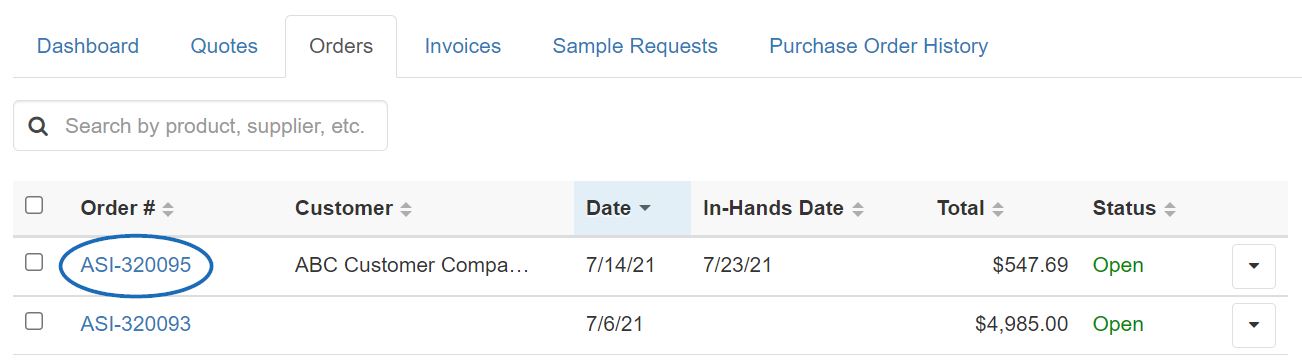
- Once the order opens, scroll down until you see the tabs for Pricing, Decoration, Shipping, and Purchase Orders. Then, click on the "Add Service" button.
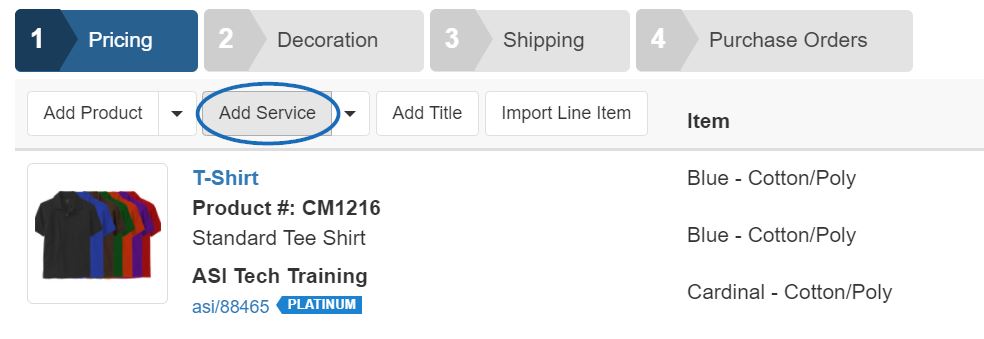
- Configure the line item as needed. You can enter any information in the available fields. When you are finished, click on Save.
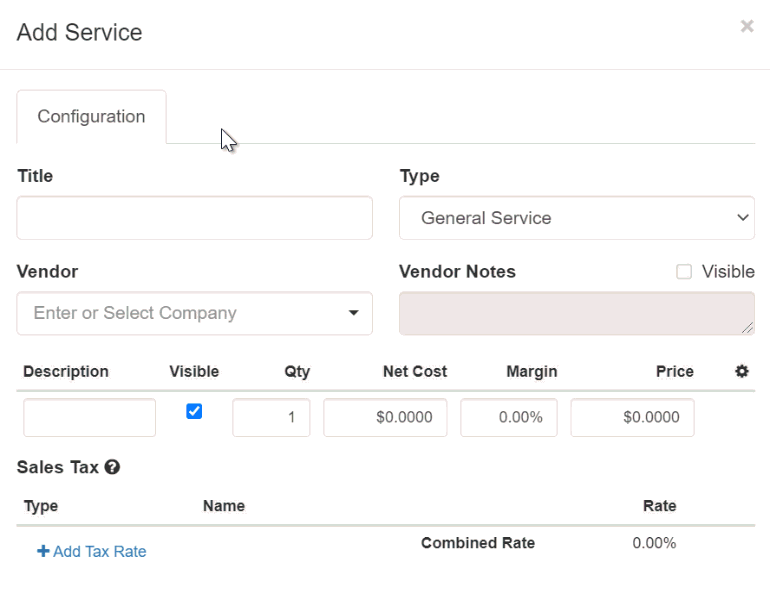
The discount will be added as its own line item on the order.
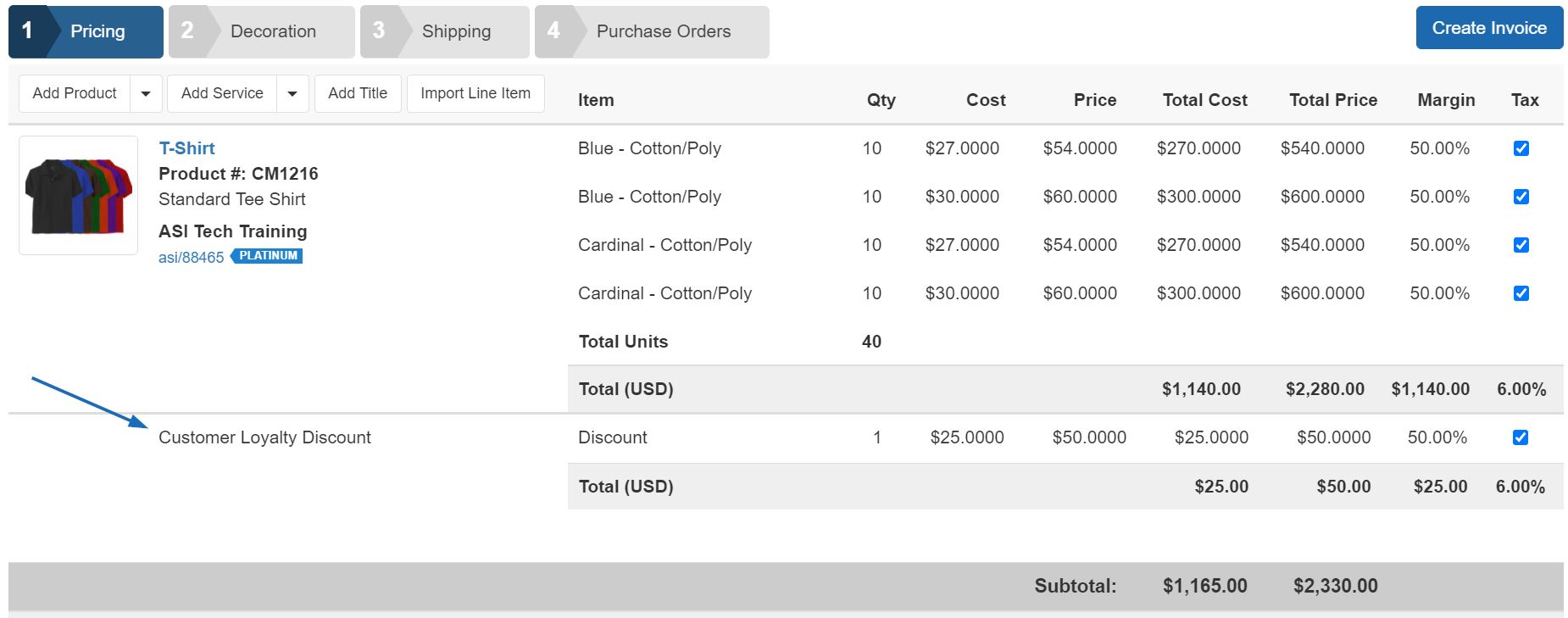
Hover on the discount line item to display the Edit, Copy, or Delete options. Click on the thumbnail to see a preview of how this information will be displayed on a quotes and/or invoice: