If you have two listings for a single contact in CRM, you are able to combine the information in each file into a single record. Before taking this action, there are three key pieces of information to keep in mind:
- This is a permanent action and cannot be undone.
- By choosing to merge into a contact, if information exists for the same field in both contacts, only the information from the main contact will remain after the merge. In other words, let's say both contacts contained address information, but the user has selected to merge Contact A into Contact B. After the merge is complete, the address information will reflect what had been entered for Contact B.
- If one contact contains information that the other did not have, then it will be added during the merging process.
To merge duplicate contact records within CRM, log into ESP and click on the CRM tab. Then, locate one record and click on the customer's name to open it. Use the Actions to select Merge Contact from the dropdown.
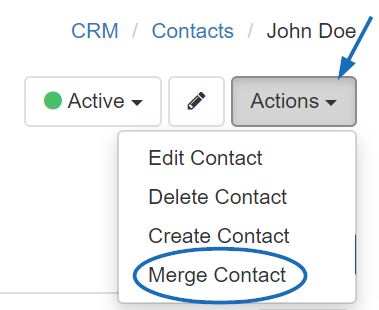
Next, in the Merge Contacts window, use the Contact B field to locate the second, duplicate contact. After reviewing the information for each contact, select which contact (A or B) should be the main contact.
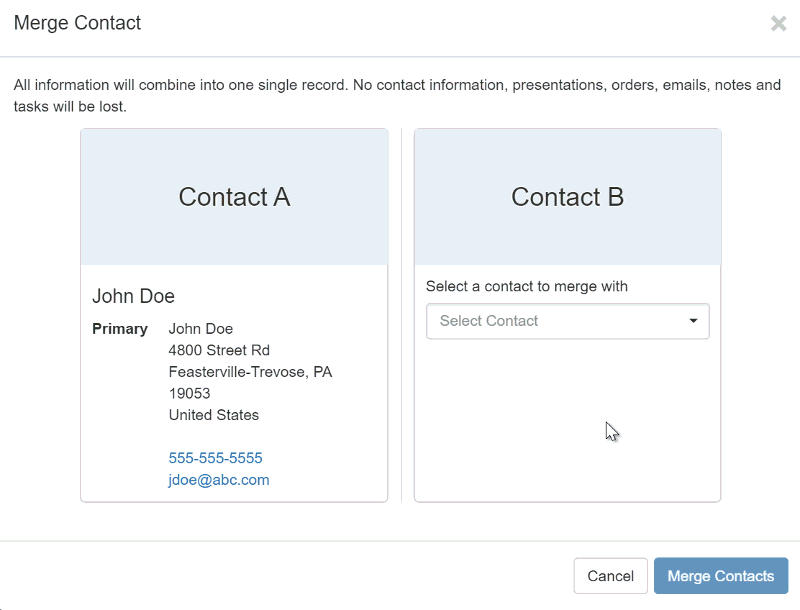
For more information on working with Contacts in CRM, please review the Contacts in CRM article.
