To add a custom product and from a non-ASI vendor to an ESP Order, log into ESP Web and click on the Orders tab.

Next, locate the order and click on the Order number to open it.

The order will open. Scroll to the product area. In the Add Product option, click on the down arrow and select on New Product
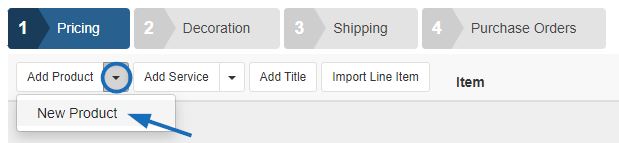
The Add Product window open and you can use the available fields to fully configure the product information.
Note: If the supplier of the product is not an ASI Supplier, but they are saved as a supplier in your CRM, you can use the Supplier drop-down box in the lower right to select them. Once you start typing in the name of the company, the option to create a new company will become available.
Once you are done configuring your product click on the Save button in the bottom right corner of the window. The custom product will be added to the order and the supplier will be saved in your CRM.
