If you are searching for Supplier or Decorator information in ESP Web, you are able to use a quick or advanced search for each. You can also view information about suppliers and decorators via the summary or detail views.
What would you like to do?
Search For A Supplier
There are two ways to search for a supplier:
Supplier Quick Search
To use the quick search, type an ASI number, supplier name, linename, or tradename in the Quick Search bar. Then, select Suppliers from the dropdown and click on Search.
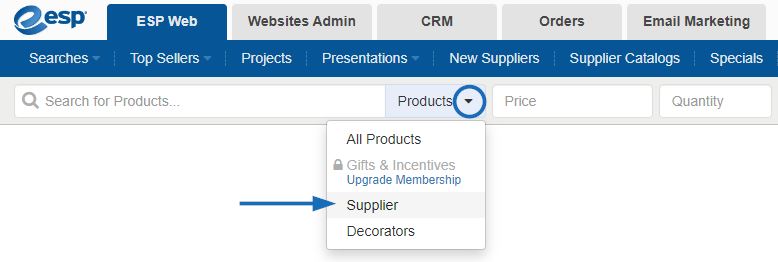
Supplier Advanced Search
To do an advanced search for a supplier, click on Searches from the ESP toolbar and select Find a Supplier. The Supplier Advanced Search will open. The first box available is a keyword search where you can enter an ASI number, supplier name, linename, or tradename. There is a checkbox to show Canadian Friendly Suppliers only.You can use the stars to determine the minimum rating for suppliers you would like to have included in the results. You can also use the Preferred Supplier checkboxes to have only results from suppliers within a specific ranking to be displayed.
Note: Preferred Suppliers are set up by your company, not ASI.
You can use the Location section to search by a city, state or province and/or zip code. You can also search using a phone number, fax number or email address in the Phone/Fax or Email boxes. You can also locate suppliers using a Freight On Board (FOB) point. It is important to keep in mind that suppliers may have multiple FOB points. Any supplier which has at least one FOB point matching the search criteria will be displayed.
Click on the Search button when you are finished entering your criteria.
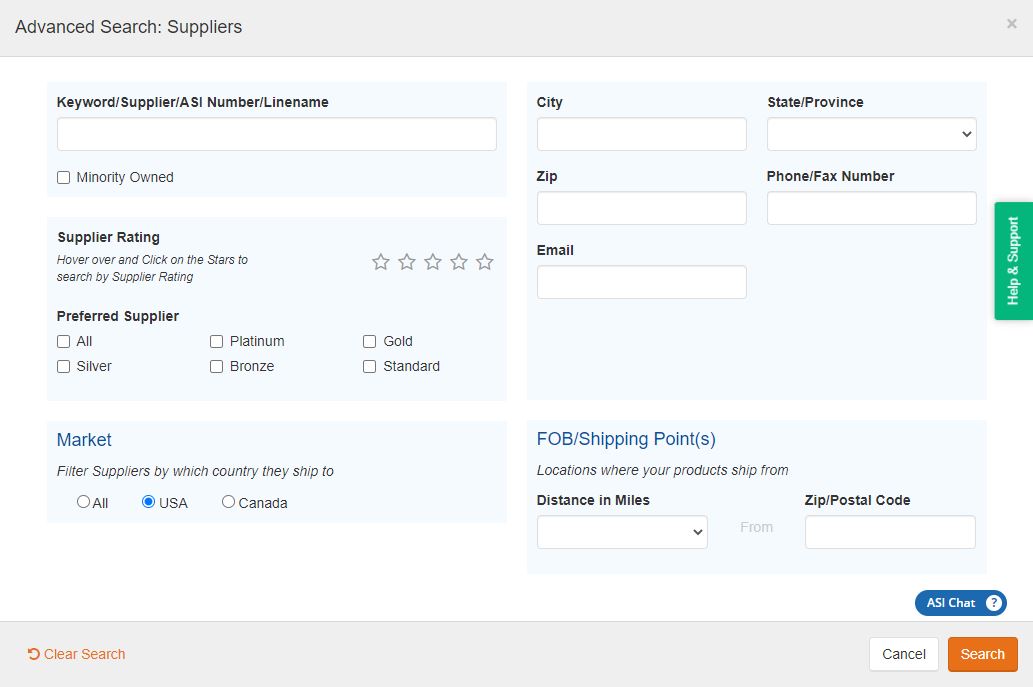
Search For A Decorator
There are two ways to search for a decorator:
Decorator Quick Search
The first way to look for a decorator is by using the quick search box and selecting Decorators from the dropdown. Type an ASI number or Decorator name in the search box, and then click on Search. If you would like to search for Decorators based on provided services, use the Decorator Advanced Search.
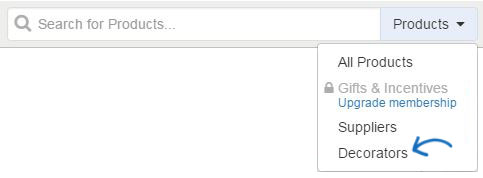
Decorator Advanced Search
The second way of searching for a decorator is to use the Decorator Advanced Search option. To access the Decorator Advanced Search, you can:
- Click on Searches from the ESP Web toolbar and then select Find a Decorator from the dropdown menu.
- Change the quick search box to Decorator and then click on the Open Advanced Search.
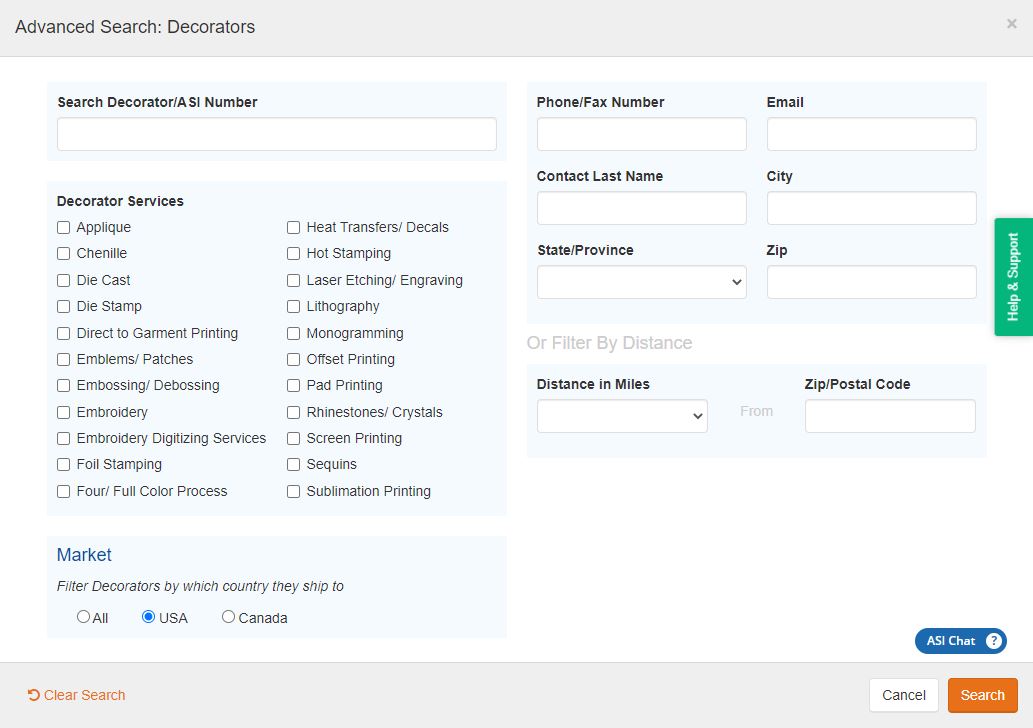
In the Decorator Advanced Search, you are able to search by Decorator Service, such as embroidery or screen printing. Enter your criteria and then click on the Search button.
Viewing Supplier and Decorator Information
Results from supplier and decorator searches are defaulted to the summary view and clicking on the company name will open the detail view.
Viewing Supplier Results
On the supplier summary view, which includes all the necessary information to contact the suppliers that fit your criteria, including their ASI Number, rating (if available), company name and contact information, and the amount of products they have listed in ESP. There are also three links: View Ratings, Rate This Supplier, and Add a Note. Click on the Supplier's Name to go to the Supplier Detail Page.
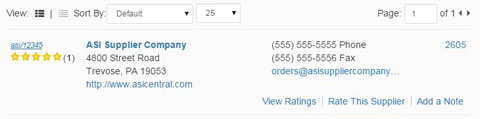
On the Supplier Detail Page, the amount of information available for the supplier will vary from one supplier to another. Every supplier will have a contact info page which displays their contact and address information, as well as links for the distributor to view any provided information in the About, Ratings & Reviews, and Safety & Compliance section. In addition to this information, all suppliers will have a Notes section for the distributor to use. However, depending on the supplier's chosen participation level, there amount of information about the supplier and their products may be plentiful. A supplier detail page could include a home section, which will provide a plethora of information about their products. Suppliers are able to select their level of participation, meaning that the information available in this area will vary from one supplier to another.
Here is an example of a Supplier who has selected to participate in multiple product listing opportunities:
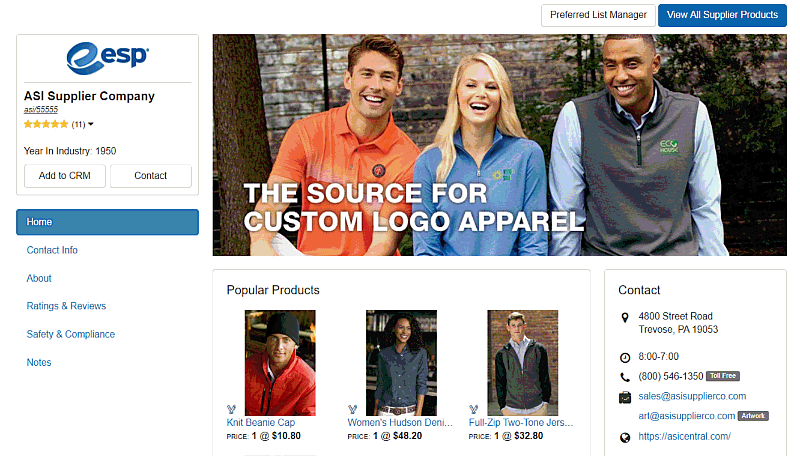
Viewing Decorator Results
On the Decorator Summary view, you will see the Decorator's name and ASI Number, as well as their basic contact information. The amount of services offered will be show, click on the company name to open the Decorator detail page for more information about the company and the services they provide.

The Decorator Detail page will contain all the information available for the company, including office hours, email addresses, website address, company contacts, services offered, and mission statement, if applicable. You can also use the Add Company button to add this decorator into the CRM.
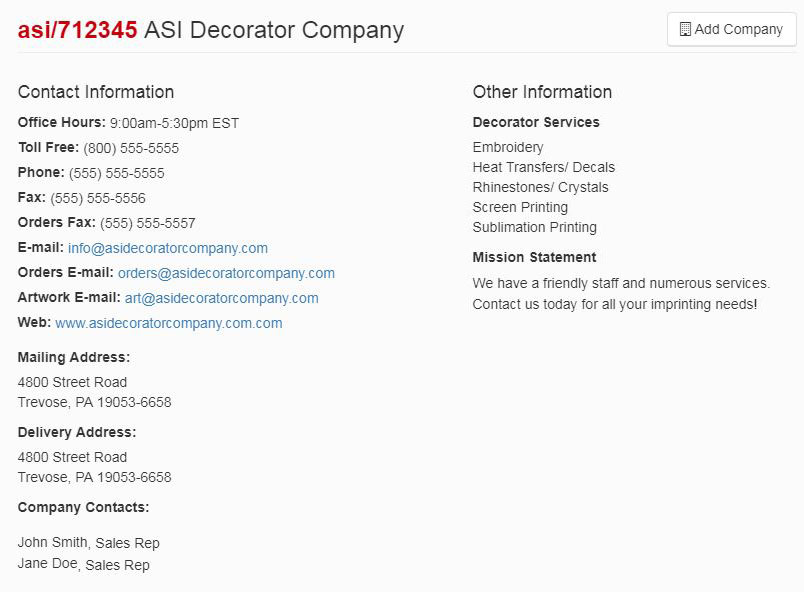

 Français
Français Español
Español