To choose how products are sorted on your ESP Website, log into ESP Web, click on the Websites Admin tab and take the following steps:
- Click the blue Edit Site button the site you would like to modify.
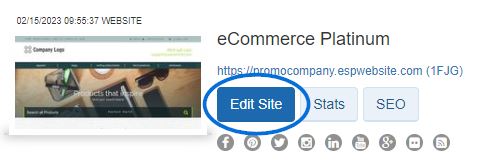
- Expand the Websites Settings section and click on Display Options.
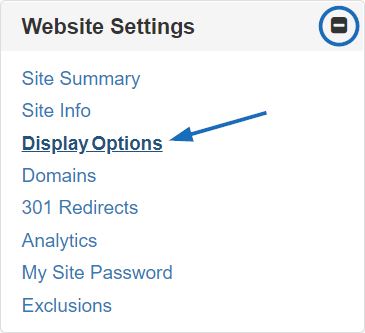
- In the Display Options subsection, there is a dropdown for Product Sort By. You can select from:
- Best Matched
- Price: High to Low
- Price: Low to High
- New Products
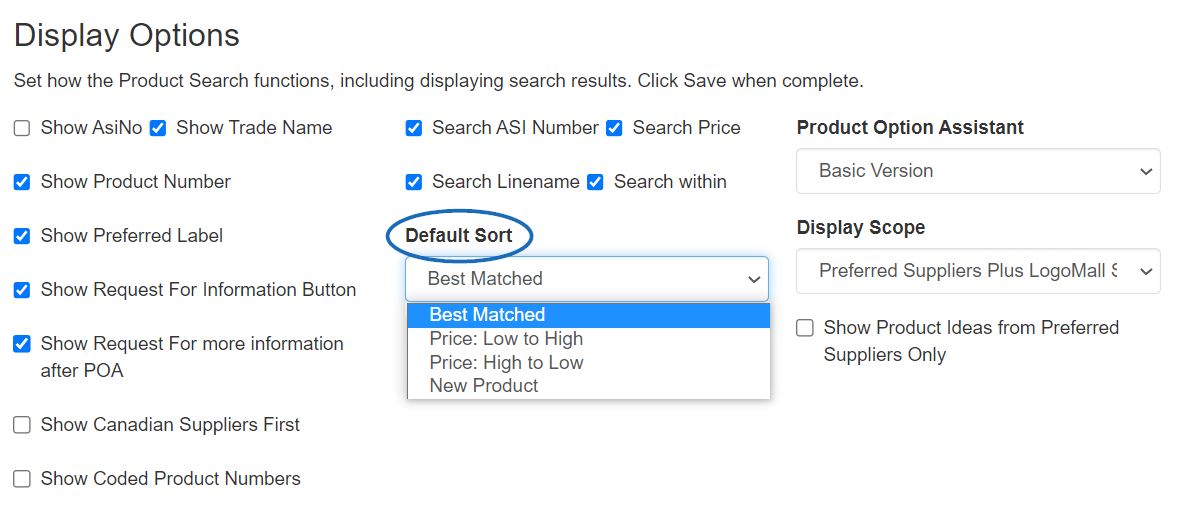
- Scroll down and click on Save at the bottom. Then, click on the Make Changes Live link.
It is important to keep in mind that the option you've selected works with your product display settings in the Currency and Pricing Display section of eCommerce options.
For example, if you have selected to "Show All Products" in the Currency and Pricing Display, then there is no price or quantity search options because products with both US and Canadian pricing are included in the search results. Without these pricing options, it is impossible to have products sorted from low to high or high to low.
