From the ASI Central homepage, click on the ASICentral Login link.

Then, click on the Forgot Password link in the Login area.

Enter your email and click on Submit. An email containing a link to which reads "Click here to reset your password" will be sent.
After clicking on that link, enter your username and then a new password twice; once in the New Password box and again in the Confirm New Password box. Then, click on the Change Password button.
Note: The Password must contain 8-25 characters, including one letter and one number.
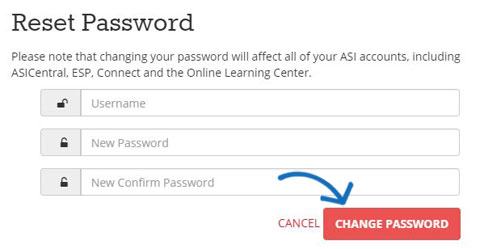
Resetting your ASI Central password will also reset your password for ESP Web and ASI Education. Your ESP Online and ASI Online Account Manager passwords will not be affected.

 Français
Français Español
Español