Search Engine Optimization (SEO) enables your site to be more visible to search engines (such as Google) and can improve the ranking of the page within the search results.
ESP Websites enables you to manage the meta tag information for all pages within your site, as well as use 301 redirects, link to Google Analytics, and employ Google Tag Manager.
Learn more about SEO
Natural Search
In a natural search, web pages are ranked by which keywords are the most relevant to the words which were searched. This is normally controlled by an algorithm within the individual search engine.
Paid Search
Control the Meta Tag Information
To manage the meta tag information, log into the ESP Websites admin, locate your site and click on the SEO button.
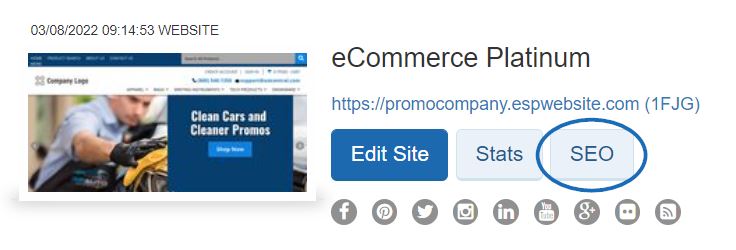
In the SEO window, you can update the name, title, description and keywords of all available pages on your ESP Website. The checkbox to include your company information in the SEO description on browser search results will be checked by default.
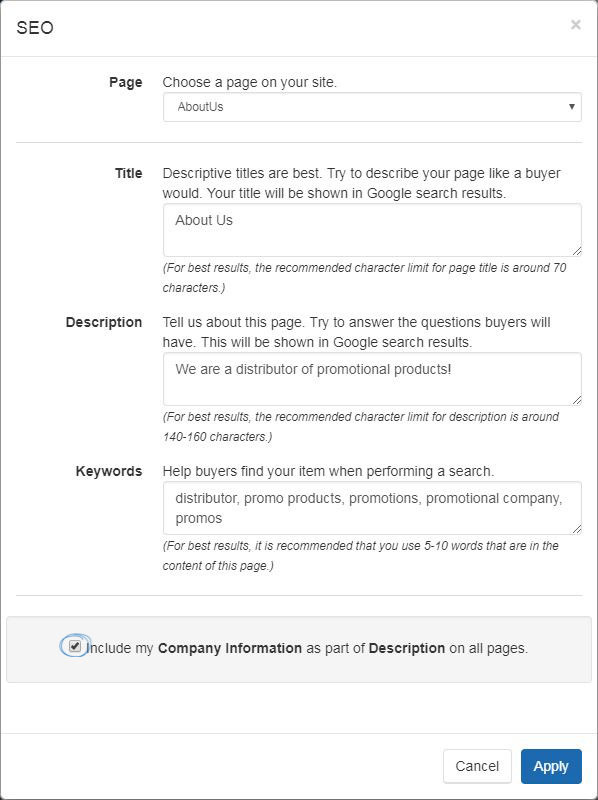
By checking the "Include my Company Information as part of Description on all pages" checkbox, in addition to browser search results displaying the site title and description, the company location will also be displayed.

Using Google Analytics on an ESP Website
Link to Google Analytics Account
If you do not have a Google Analytics account, you can create one by clicking on the "Create an account" button on the Google© Analytics home page.
If you do have an account, you can link your Google Analytics account to your ESP Website by logging into the ESP Websites admin, locating your site and clicking on the Edit button.
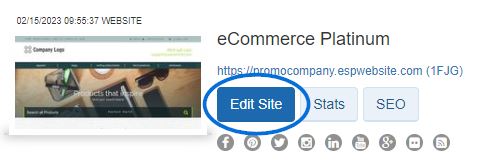
Then, in the Websites Settings section, click on the Analytics option.
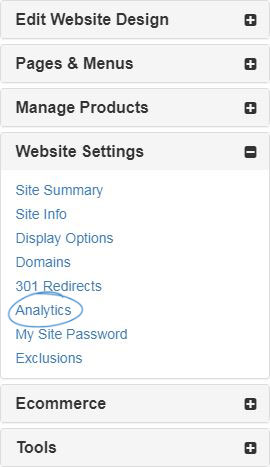
Check the "Enable Google Analytics Service" and enter your account number. Then, click on Save.
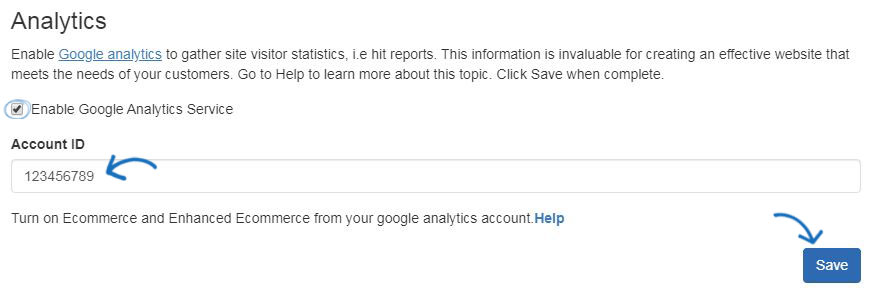
Lastly, click on the Make Changes Live link.

Reviewing Analytics Statistics
You can review more in-depth information regarding site traffic by logging into Google Analytics. However, within the ESP Websites Admin, there are some basic reporting statistics available at a glance. To view this information, log into the ESP Websites Admin, locate your site, and click on the Stats button.
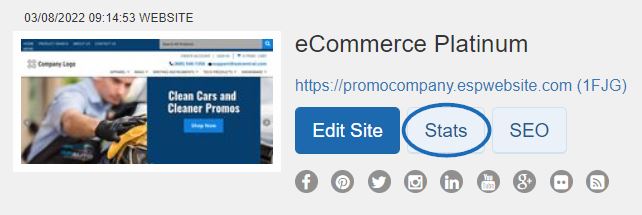
There will be three main statistics for the past 30 days:
- Visitors
- Product Viewed
- Searches
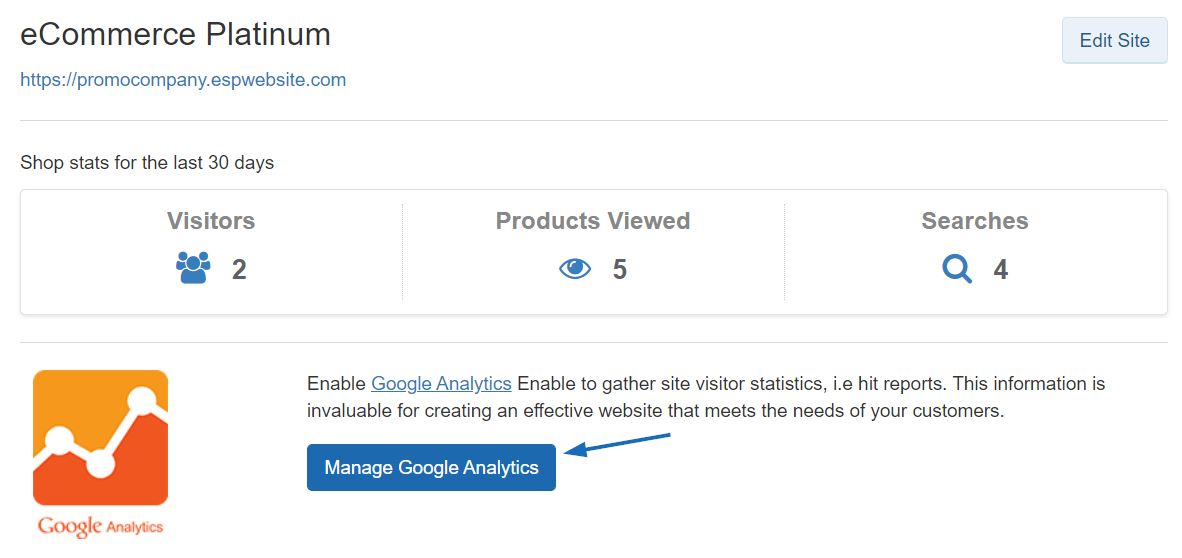
For more information on using Google© Analytics, please review the Help section on their official website.
Using Google Tag Manager with an ESP Website
What is Google Tag Manager?
Google Tag Manager enables you to control the tags on your site without having to deal with coding. Tags are comprised of snippets of JavaScript code and tracking pixels, which are HTML code sections which are loaded when a user visits a website or opens an email. This information is useful for marketing and analysis on your site. For more information on how to use tags and the functionality of Google Tag Manager, please review the information available in the Google Tag Manager Help Center.
How Do I Enable Tag Manager for My Site?
If you do not have a Google Tag Manager account, you can create one by clicking on the "Start for free" button on the Google© Tag Manager home page.
If you do have an account, you can link your Google Tag Manager account to your ESP Website by logging into the ESP Websites admin, locating your site and clicking on the Edit button.
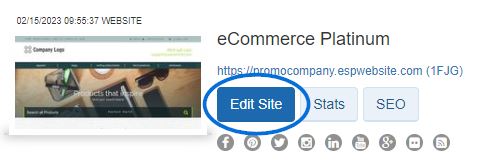
Then, in the Websites Settings section, click on the Analytics option.
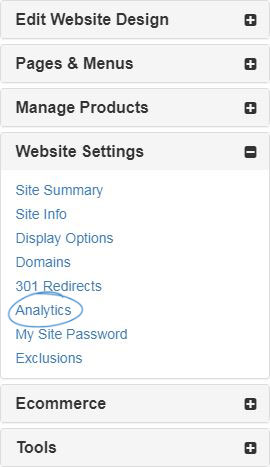
Check the "Enable Google Tag Manager Service" and enter your Container ID.
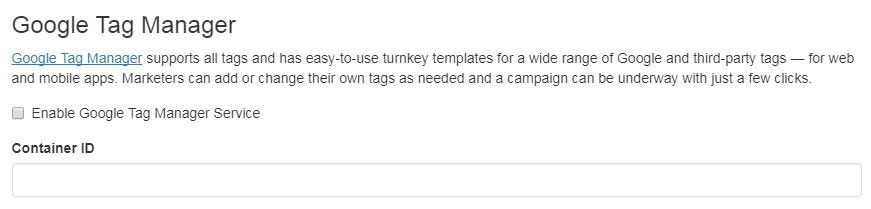
After enabling the service and entering your Container ID, click on the Save button and then click on the Make Changes Live link.

Reviewing Tag Manager IDs
You can analyze in-depth information within your Google Tag Manager Account.

 Français
Français Español
Español