ESP Web and Websites Updates
- "ALL" Markets Option When Searching
- Enhanced Published Presentation Pages
- New Websites Templates Available
- Ability to Remove "New" Flag
ESP Orders and CRM Updates
- Ability to Remove Selected Imprint Location
- QuickBooks Online Integration Improvements
- Related Links Shown First when Adding a Task to an Order
- Vendor Notes on Service Line Items
"ALL" Markets Option When Searching
When using the Advanced Search in ESP Web, the ability to search in both the US and Canadian markets simultaneously is now available via the "ALL" option.
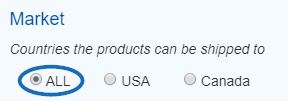
After doing a search within "ALL" markets, an option will appear in guided navigation to select a specific market, if desired.

Additionally, the markets can be set to "ALL" as a default using the Preferences area. Click on the avatar and then click on the Preferences link.

In the View tab of the Preferences window, there is a section where the default Market can be chosen. Select "All Products, Suppliers, and Decorators" and then click on the Save button.
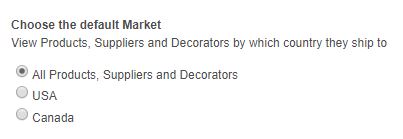
Enhanced Published Presentation Page
When a presentation is published to an ESP Website or Company Store, the products and pricing are displayed with a sleek, clean design and new slideshow ability.
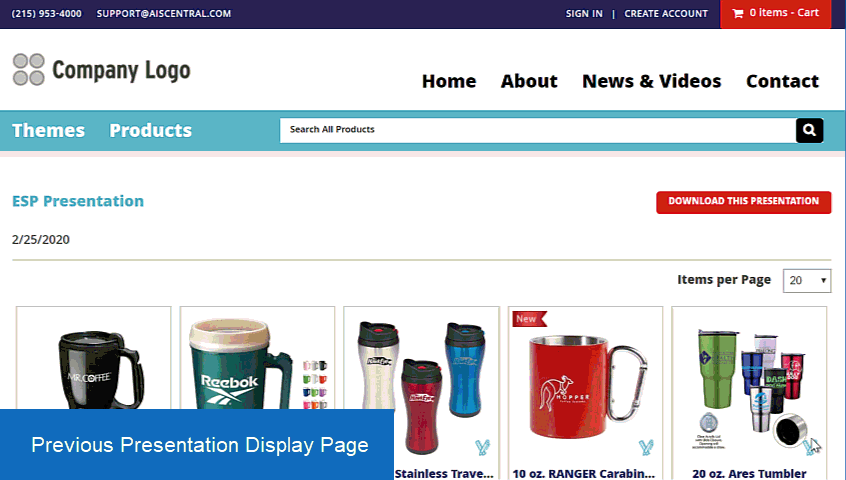
New Websites Templates Available
There are two new ESP Website templates available, one for distributors (Tapestry) and one for suppliers (Kaleidoscope). These templates will be available for selection in the Edit Website Design - Template and Colors section of the ESP Websites Admin.
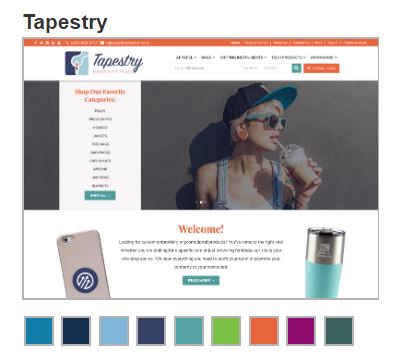 |
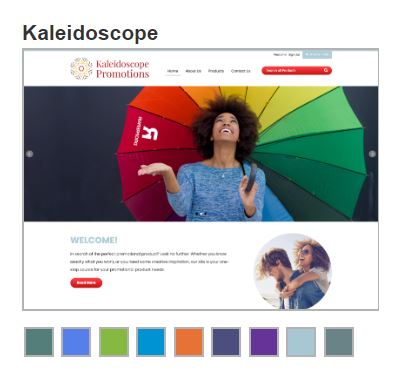 |
Ability to Remove "New" Flag
This capability is available to both distributors and suppliers who are creating products.
- For suppliers: When adding a product to ESP or copying an existing one, because the item is new to ESP, it will be displayed with the "New" flag.
- For distributors: When creating custom products and copy an existing supplier product, because the product is new to the distributor's company the system considers it a new product by default and adds the "New" flag.
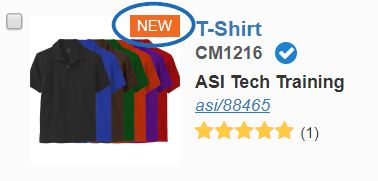
When editing a product, the checkbox for the "New" flag is located in the Basic Details tab.
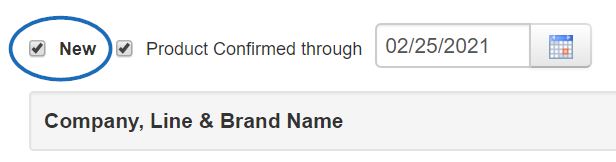
It is important to note that this action cannot be undone. If the new box is unchecked, a warning will be displayed.
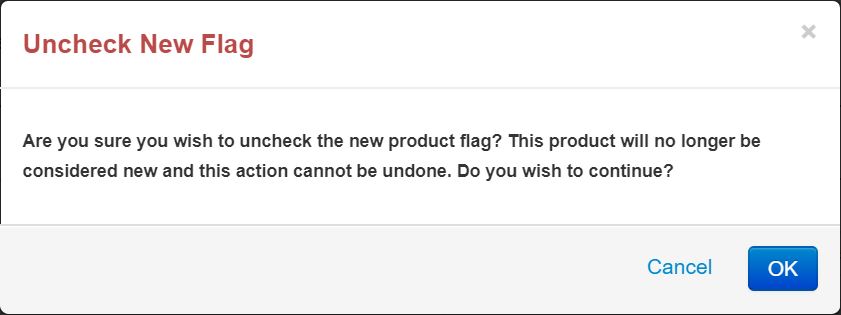
After clicking on "OK", saving the item, and making it active, the "New" flag will be removed from the product listing.
Ability to Remove Selected Imprint Location
When configuring the decoration options for a product, distributors are now able to clear their imprint location selections using the "X" in the imprint location dropdown.

The "X" is available when configuring a product for order and also when editing the decoration information within the order.
QuickBooks Online Integration Improvements
The integration between ESP and QuickBooks Online has been enhanced for increased connectivity between the two applications. Additionally, admins will be notified one week prior to a QuickBooks Online authentication expiration and are able to control the integration settings to re-authenticate their account.
Related Links Shown First when Adding a Task to an Order
When adding a task to an order and linking it, any companies or customers associated directly within that order will be listed first in the Related section. After creating a new task, the option to link to a company or contact will be available by clicking on the Additional Information link. Then, use the Add a New Link dropdown to view the Related options first, followed by all available companies and contacts within the CRM.

Vendor Notes on Service Line Items
When creating an order and adding service line items from the supplier, such as freight or shipping, distributors will now have the option to enter notes for the vendor which will appear on the purchase order.
To do this, use the dropdown to select the type of service.
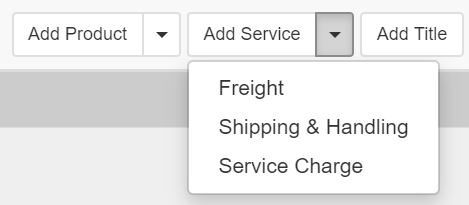
Then, enter the information in the Vendor Notes box. If desired, the distributor can select the "Visible" checkbox to make these notes appear on customer facing documents (such as quotes and/or invoices) as well. Click on Save when finished.
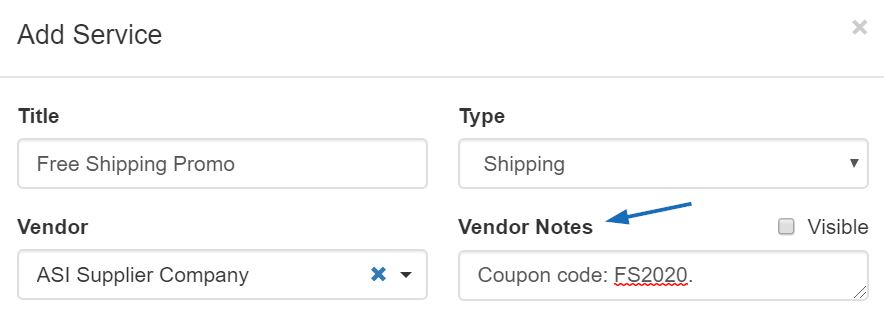
The notes for the service line item will now be included on the supplier facing order documentation, as well as on customer facing sales documents if the Visible checkbox was marked.

