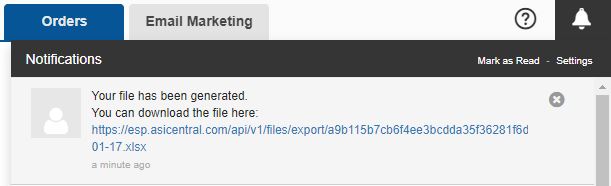If you would like export data from ESP Orders, log into ESP and click on the Orders tab. Before exporting, you can use the options in the Filters section on the right to select specific orders, as only the orders that are selected will be included in the export.
For example, if you wanted to only export the orders you've completed for a particular client, you could click on their name in the Customer section and then use the checkbox at the top to select all. This would ensure that only the that customer's orders would be included in the export.
To export order information, take following steps:
- Select the order(s) you would like to export. Click on the checkbox to select an individual order or use the checkbox at the top to select all the orders currently shown. Using the checkbox at the top will display a message asking if you would like to select all records. If you would like to select all records, click on the link in the message.
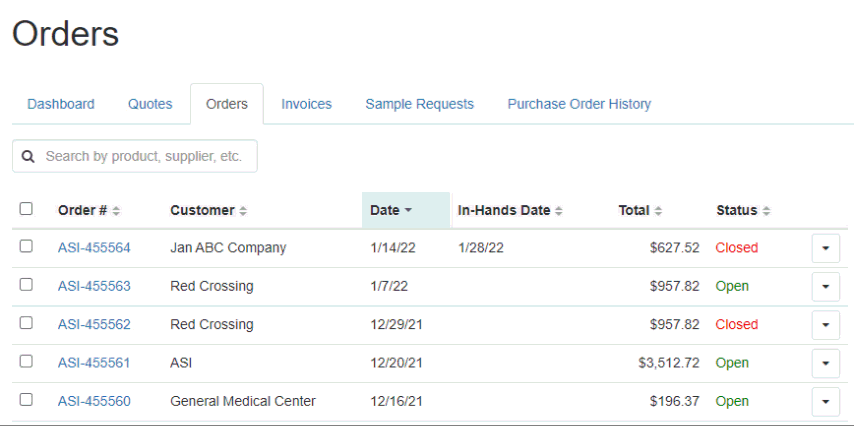
- After the desired order(s) have been selected, click on the Export button to choose if you would like to export to ProfitMaker or Excel. ProfitMaker will export as a .XML file and Excel will export as a .XSLX file.
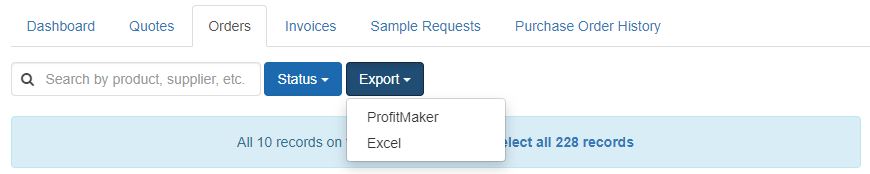
- After a successful export, click on the bell icon to expand the notifications section. In this section, the link to file will be available for download. Click on the link to download it to your computer.