To display virtual sample images for products on an ESP Website or Company Store, log into ESP Web and click on the Websites Admin tab. Locate the ESP Website or Company Store with which you would like to work and click on the Edit Site button.
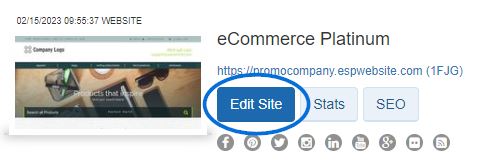
Then, take the following steps:
- Expand the Manage Products section and click on Virtual Samples.
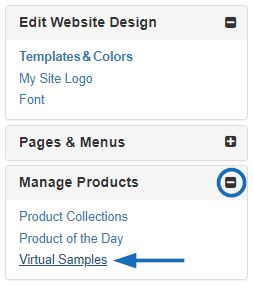
- Select the “I want to show a Virtual Sample ready product image using an image that I selected" option.
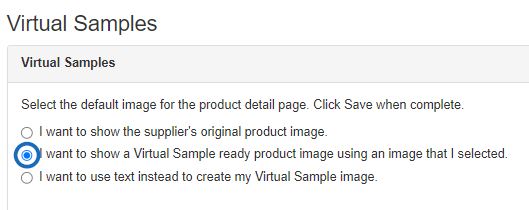
- Click "Upload a New Logo" button to select an image from your computer as the virtual sample logo. If you've previously uploaded the image in the Websites Admin, click on the "Select from Image Library" option to open the Media Manager.
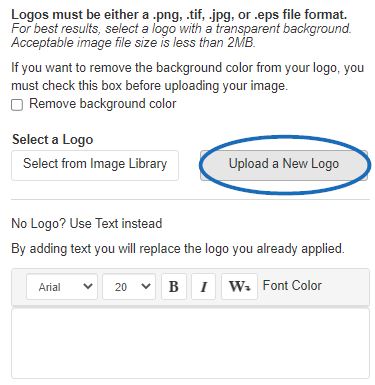
- The uploaded or selected file will be displayed in the Image Preview box. If everything looks correct, click on the Save button at the bottom.
When you are finished, be sure to click on the Make Changes Live link to publish your changes.

Once the option and logo have been applied, any virtual sample enabled product images will begin to display the selected logo.
For more information, check out the Virtual Samples on ESP Websites article.
