To log into ESP, go to SearchESP.com and enter your Single Sign On (SSO) information.
The "Keep me logged in" field will ensure that you remained logged into ESP Web. This is known as persistent authentication and means that ESP Web will keep you logged in, even if you are inactive for long periods of time. You will remain logged into ESP Web in your browser unless you use the Logout button, clear your browser’s cache or log in on another browser.
Note: The “Keep me logged in” checkbox will be automatically checked, so be sure to log out on public computers.
If you cannot login, your Username/Email or Password may be incorrect. You can use the "Forgot your password?" link to reset your password.
What is a Single Sign On (SSO)?
A Single Sign On (SSO) account enables ASI Distributor members to log into ESP, ESP Mobile, ASI Education, and ASI Central with the login credentials.
Note: Your SSO account does not apply to ESP Online or the ASI Online Account Manager.
When you log into ESP, you will have access to:
ESP Web
ESP Web is the industry's largest and most accurate promotional products sourcing and marketing tool. Use ESP Web to locate items and create professional presentations to send to your customers. Log in today and start utilizing all the features ESP Web offers!
ESP Websites Admin
The ESP Websites Admin enables you to manage both ESP Websites and Company Stores. ESP Websites are eCommerce enabled and are able to host social networking links such as Facebook, Twitter and LinkedIn. ESP Websites also have the ability to accept coupon codes, are Google Analytics enabled, and complete customization.
CRM
Customer Relationship Management (CRM) will help you track leads, optimize sales activities and foster better customer relations with all prospects, clients, vendors, orders, reminders and tasks conveniently located in one place online: ESP!
ESP Orders
ESP Orders is an online order management system available with ESP Web. ESP Orders enables distributors to create sales documentation using products from ESP Web with virtually no re-keying!
Email Marketing
Send customized emails to targeted prospect lists and start increasing your sales. You'll receive 50 free email sends per month and can purchase more to meet your marketing needs.
ESP Administrative Tools
ESP provides administrative controls for setting up preferred suppliers, company preferences, and your company's ESP users, as well as customer and order preferences.
Reset My Password
To reset your password, click on the "Forgot your Password?" link.
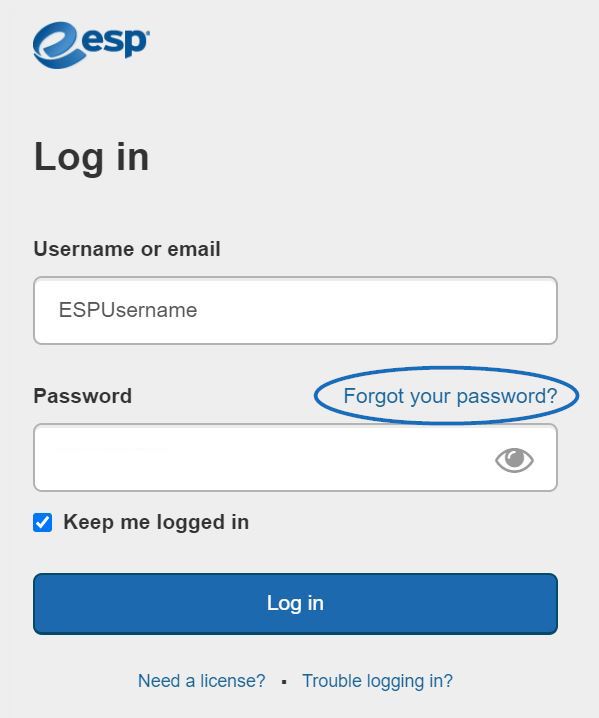
You will be able to reset your password by entering your email address and then clicking on the Send Password button.
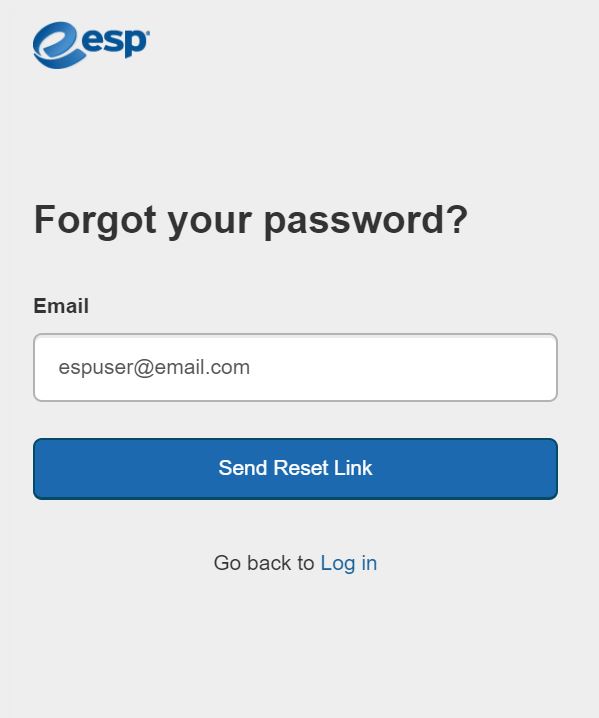
An email from ASI Product Support will be sent to the email address you typed in the text box. Open that email and click on "Reset Your Password" button.
Note: If you do not see an email from ASI Product Support (support@asicentral.com), please check your Junk or Spam folders.

After receiving the password reset email and clicking on the link within, you will be directed to the password reset page. On this page, you will be able to enter a new password for ESP. As you type, the password requirements will automatically validate the information. Passwords must be between 8 to 64 characters long and contain a combination of letters and numbers. The supported special characters are listed and you will be alerted if an unsupported character is entered. Retype the new password in the second box. If the passwords match, you will be able to click on the Submit button.
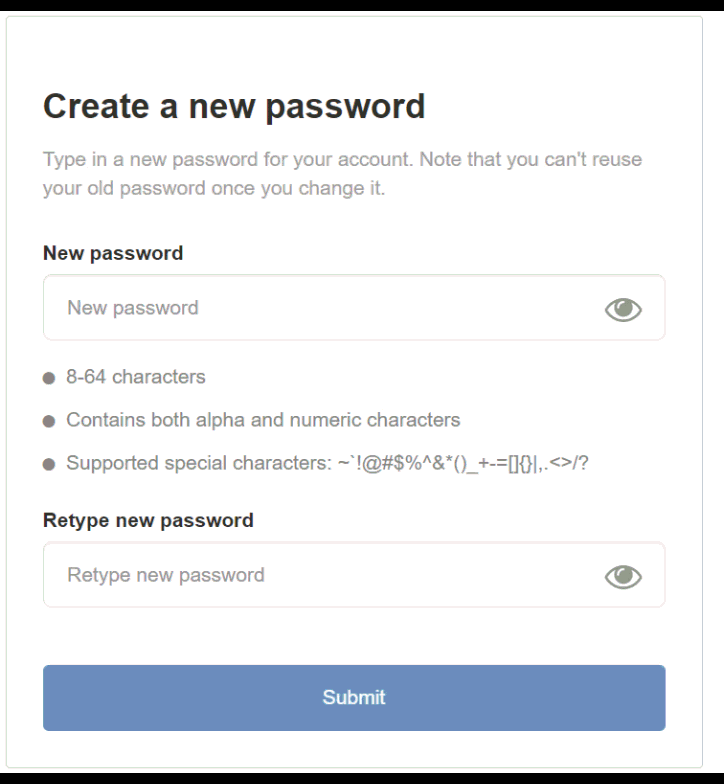
After the new password has been reset, click on the link to return to the login page and use the new password to access ESP.
I Bookmarked ESP Web. Where is it now?
Bookmarks are stored in different places, depending on the browser you used:
Google Chrome
Click on the Settings icon, hover on Bookmarks and then select ESP Web (may also say Dashboard).
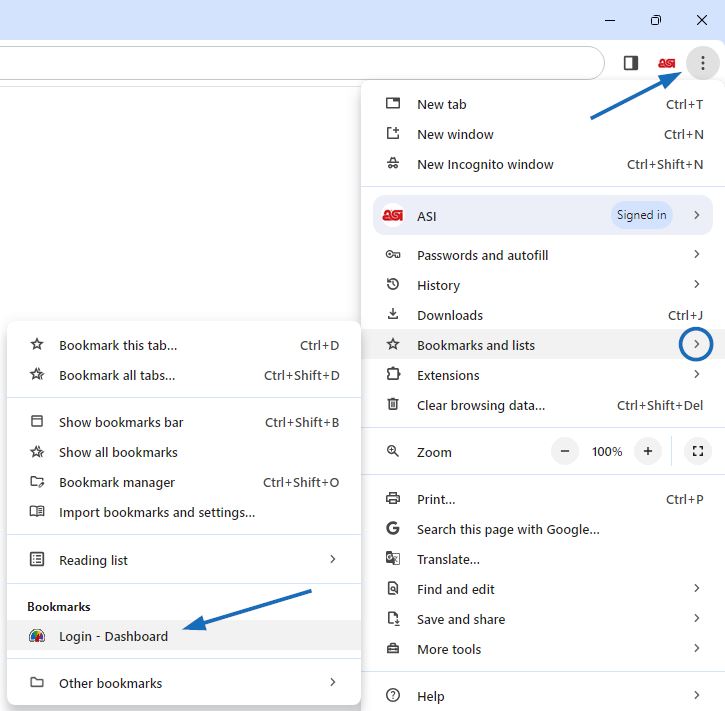
Mozilla Firefox
Click on the Bookmarks icon and then select ESP Web (may also say Dashboard).
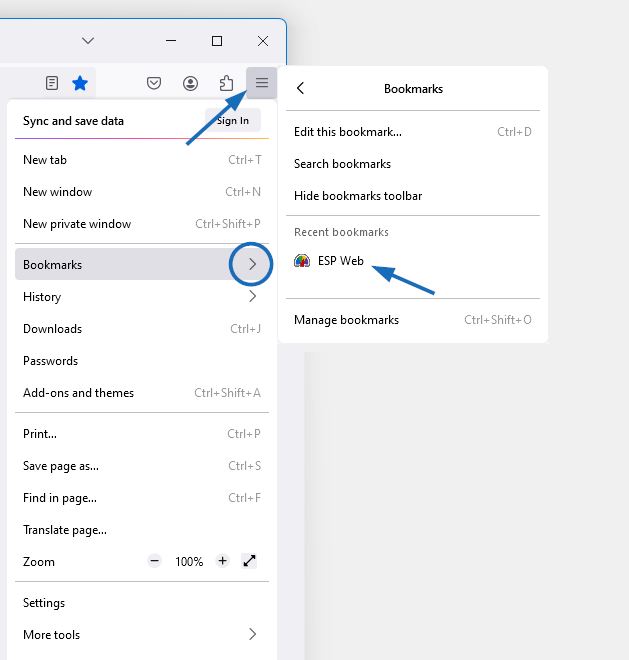
Microsoft Edge
Click on Favorites icon and then select ESP Web from the dropdown (may also say Dashboard).
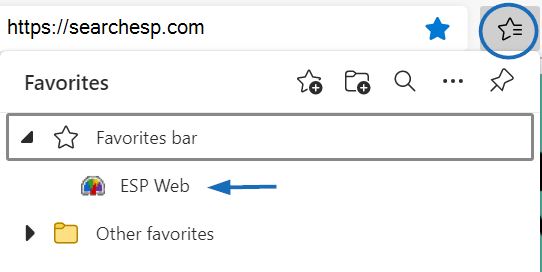

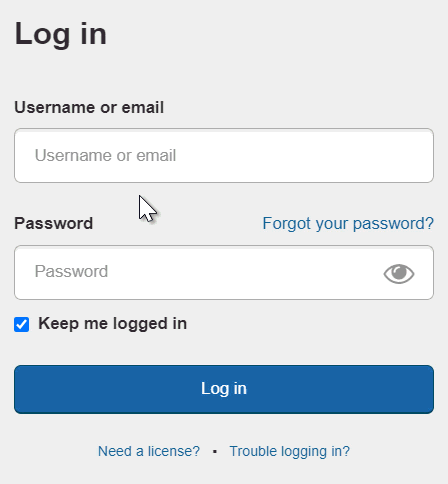
 Français
Français Español
Español