The first step to exporting order information is to choose the order(s) you would like to export. Data can be exported individually, selected, or all at once. To do select a single order, use the checkbox to the left of the order number in the Quotes, Orders, Invoices, or Sample Requests tabs.
Use the checkbox at the top to select all the orders currently shown. Using this option will display a message asking if you would like to select all records. If you would like to select all records, click on the link in the message.
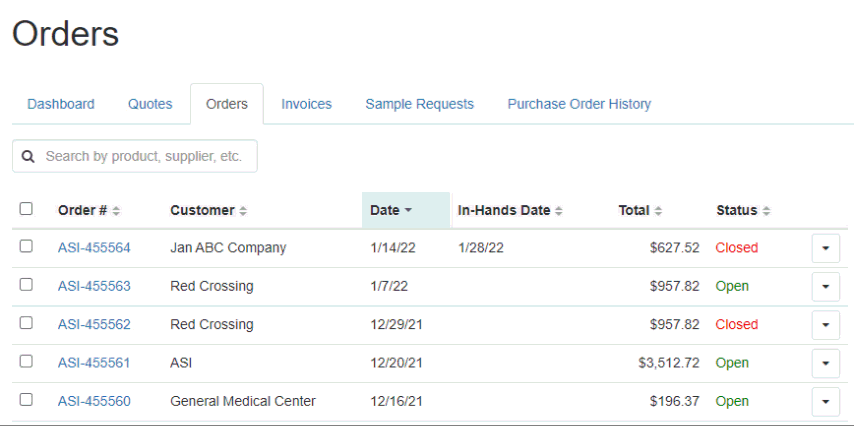
After the desired order(s) have been selected, click on the Export button to choose if you would like to export to ProfitMaker or Excel. ProfitMaker will export as a .XML file and Excel will export as a .XSLX file.
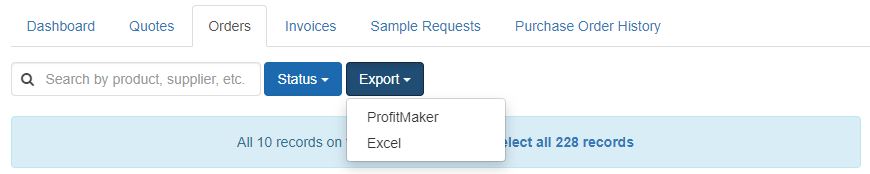
You will see a "Success" notification in the upper right corner of ESP.
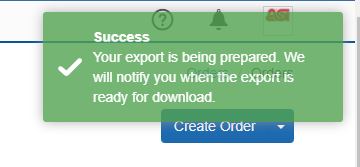
A notification will appear when the file is ready for use.
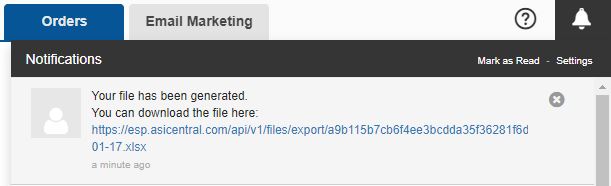
Click on the file link to download it onto your computer for further use.

 Français
Français Español
Español