Here are the best practices and helpful tips for completing the Knowledge Graph for your business location.
For more information on the sections within the Knowledge Graph, expand the options below.
* Indicates a required field in the Knowledge Graph.
How do I access the Knowledge Graph?
After logging into ASI Local Listings, expand the content section from the options on the left, and click on Entities.
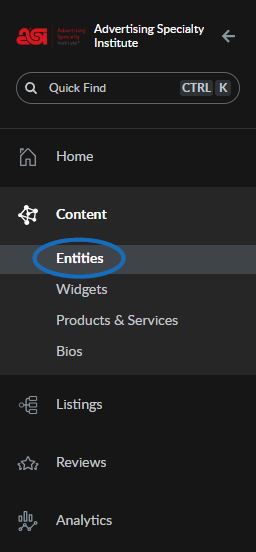
Then, click on the Entity name from the available options.
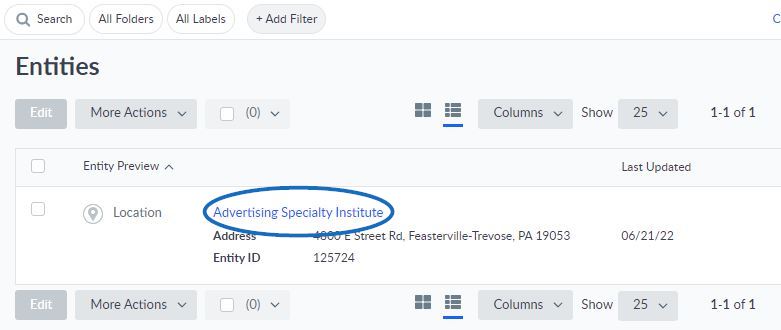
How do I find and edit fields?
You can click on the section name from the options on the left to jump directly to it, as well as use the arrows to expand sections.
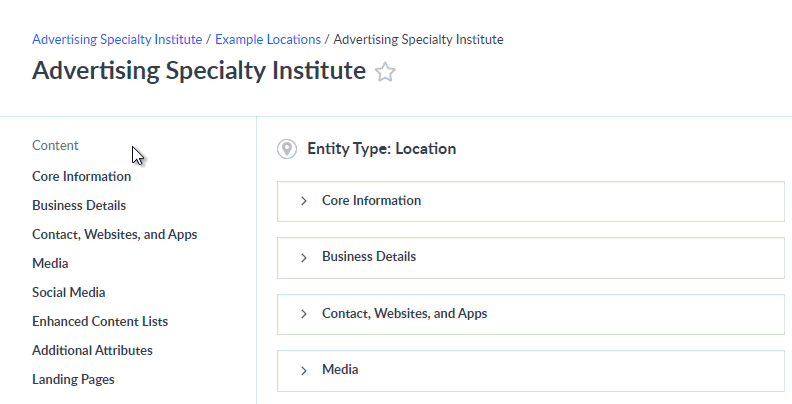
Fields can be updated by hovering over the section and then clicking on the pencil icon.
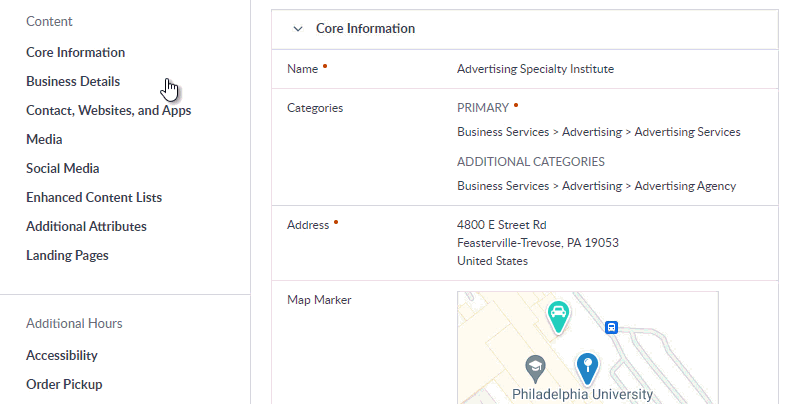
When you are finished modifying the information within a field, click on the Save button.
Core Information
This section contains the core contact and identification information for your business and location. Complete these fields so the directories in the Local Listings network can populate your business location or service area information and so Search engines like Google have more data points about your business to reference when returning search results.
Location Name*
Use the location name for your business that is consistently represented and recognized in the real world across signage, stationery, and other branding.
Categories*
Categories are exactly as they sound - a way of categorizing your business in a structured way that can be understood by all of the different directories. Categories are particularly important for making sure publishers know how to index your business/entity properly.
- We recommend that you pick only those categories that best describe your business in the most specific way possible, otherwise you may find yourself penalized for trying to “game the system”. We highly recommend reading Google’s policy on category selection as well. You can find it in their local business guidelines here.
- Primary Category*
Upon set-up, ASI assigns your Primary category as “Business Services > Advertising > Promotional Products Supplier.” You may change this category by clicking the Delete/trash can button and assigning a new category to your entity. - Additional Categories
If your business offers a secondary service such as Printing, Screenprinting, or Graphic Design, you can add additional categories. We recommend no more than 3-5 categories. Remember, you want to describe your business in the most specific way possible.
Address*
Enter the physical address of your business location. Must be a physical address. Use consistent information with what is published on your website, for example, if Suite/Ste. is abbreviated on your website, be sure to abbreviate it in Local Listings.
- Hide address in listing
If your business does not have a place for your customers to visit (for example, if you’re a home-based business and want to keep your home address private), then you can check this box to hide your specific street address. Your business listing will still appear on the map and be displayed for relevant searches. (Not supported by all directory sites) - We deliver or provide service at customer locations
If you are a service-area business or a business that does not have a brick-and-mortar location for customers to visit, you will want to add service areas to designate the specific areas you provide services to. To do this, when editing the Address field, select the checkbox next to We deliver or provide service at customer locations and add the appropriate service area. Service areas are only used by Google Business Profile and Bing. Add service areas based on Zip code, City, County. General recommendation is to keep your service areas within 120 miles or 2 hours driving distance from your location.
Map Marker
If you’re showing your address on the map, be sure to check that the map marker is in the correct location.
Main Phone
Use your local phone number where customers can reach you. There will be a field later in the Knowledge Graph for a toll-free number if you have a toll-free number you’d like to list.
Entity ID*
This is your ASI number. ASI will populate this field for you when we set up your Local Listings profile.
Business Details
Description
Use the description field to provide useful information on services and products offered, as well as the mission and history of your business. Keep this clear and concise and focus on content that's relevant and useful to your customers to understand your business and the service/products your provide.
Hours
Populate these fields with the hours of operation for your business.
Holiday Hours
Populate your business opening/closing for holidays.
Temporarily Closed Hours
If you happen to close for an employee event or vacation, consider populating temporarily closed hours to inform searchers that you’re closed for a short time.
Additional Hours
Use this field if you have additional operating hours or instructions you’d like potential customers to see.
Phonetic Name
Use this field to provide the phonetic pronunciation of your business name.
Payment Options
Check applicable boxes in this section to indicate the type(s) of payment you accept.
Price Range
This field is a drop-down that allows you to choose a range from “$” to “$$$$” depending on your pricing.
Neighborhood
If your business is located in a specific neighborhood, populate this field.
Black-Owned Business
Indicate in this field if you have a Black-Owned business.
Featured Message with link to website/landing page
Featured Messages are 50-character freeform fields to advertise special opportunities for your business. You can even make your Featured Message clickable to your website or a landing page. ASI pre-populated this field with your website and promotional message. To track your Featured Message referral traffic in Google Analytics, use a UTM code like ?utm_source=Local_Listings&utm_medium=organic after your website URL.
Contact, Websites, and Apps
Emails
Enter the email address(es) where your customers or prospects can reach you.
Website URL
Enter your website address here. To track your referral traffic from Local Listings in Google Analytics, use a UTM code like ?utm_source=Local_Listings&utm_medium=organic after your website URL.
Local Phone
Add your local phone number where customers or prospects can reach you.
Alt Phone
If you have an alternative phone number, enter it here.
Toll Free Phone
If you have a toll-free phone number for your business, enter it here.
Mobile Phone
If you want to publicize a mobile or cell phone number for your business, enter it here.
Fax
If you have a business fax number, enter it here.
TTY Number
If you have a TTY-based number, enter it here.
iOS App
If you have an app for your business, enter it here.
Android App
If you have an app for your business, enter it here.
Media
Business Logo
Upload your business logo here. Your logo aspect ratio should be 1:1, or square. Populating the Description, Details, Alternate Text, Click-through URL fields is not required but may help provide search engines with additional information.
Photo Gallery
Upload a variety of photos here, including your business location or office (interior and/or exterior), client projects, examples of your work or services. File Formats : JPG, PNG, WEBP, GIF (Static Only); Max File Size: 5mb; Max File Count: 500.
Videos
If you have a marketing video or behind-the-scenes video that you’d like to showcase of your work or a client project, you can enter the YouTube URL for the video here.
Social Media
Twitter Handle
Enter your Twitter username/handle here. Example: @asicentral
Facebook Page URL
Enter your Facebook business page URL here. Example: https://www.facebook.com/adspecialtyinstitute/
Instagram Handle
Enter your Instagram username/handle here. Example: asicentral
Enhanced Content Lists
Product Lists
Use this area to create curated product lists of the items you offer for sale to your customers and prospects. You can create product categories and then list individual items. These lists are featured across many of the publishers within the Local Listings network.
Staff Bios
Use this area to add detailed professional information about your staff. List their project work, local organization affiliations, and more. These staff bio lists are featured across many of the publishers within the Local Listings network and help to create more searchable online content for your business.
Additional Attributes
Year Established
Enter the year your business was started.
Products
Enter a list of products (or product categories) that you’d like to promote here. For promotional products, you may consider popular product categories like Pens/writing instruments, Employee/client gifts, Drinkware, Water bottles, Bags, Apparel, Hats/caps.
Services
Enter services that you offer clients here. For example: Ideation, Design, Branding, Sourcing, Merchandising, Logistics, Fulfillment, Shipping, Printing, Offset Printing, Screenprinting, Sublimation, Embroidery, etc.
Specialties
If your business specializes in a particular service or you are well-known for a product or service, enter it here.
Associations
If you are a member of any business organizations or associations like a Chamber of Commerce, enter it here.
Brands
Enter the names of brands you carry or have access to through industry suppliers.
Languages
Enter the languages spoken at your business. This can help to differentiate your business if someone is searching for a promotional products distributor who speaks a specific language.
Keywords
Enter Keywords associated with or used to describe your business.
Landing Page(s)
If you have landing pages for different services or product categories, enter the URL. URL should be in https:// format.

Accessibility
Complete these fields if any of them apply to your business or the customers you serve.
Online Service Hours
- Regular
- Holiday
- Temp Closed
- Senior
- Access
Google Business Profile Fields
Complete these fields if you will be connecting your ASI Local Listings account to your Google Business Profile (recommended).
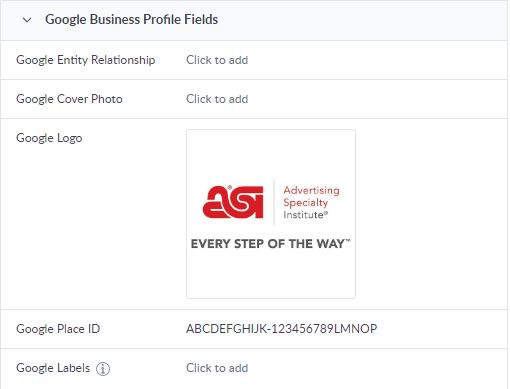
Google Cover Photo
This is the cover photo that will appear on your Google Business Profile. File Formats : JPG, PNG, WEBP, GIF (Static Only) Max File Size: 5mbMax File Count: 1Min Dimensions: 250px x 250px.
Google Logo
This is the business logo that will appear on your Google Business Profile.
Google Place ID
It is ok to leave this blank.
Google Labels
Applicable for businesses with multiple locations, but it is ok to leave this field blank.
Google Business Profile Attributes
Accessibility
With regard to entrance and/or parking lot, enter Yes or No to identify if your business is wheelchair accessible.
Identifies as Black-owned
Enter Yes or No here, depending on if your business is Black-owned.
Identifies as Latino-owned
Enter Yes or No here, depending on if your business is Latino-owned.
Health & Safety
Complete these Yes or No fields if you require an appointment, staff temperature checks, or customer/patron temperature checks. This is optional and in response to the COVID-19 Pandemic.
Service Options
Complete these Yes or No fields to identify if your business location provides Online Appointments or Onsite Services.
Facebook Fields
Complete this section if you will be connecting your ASI Local Listings account to your Facebook business page. If you already have Cover Photo, Profile photo, and the About section populated on Facebook, leave these fields blank. The info you enter in these fields will overwrite the info already populated on your Facebook page.
- Cover Photo
- Profile Picture
- Call to Action
- Facebook username (to link to page)
- Facebook About
Internal Use Only
Use this section to link the Facebook page and/or Google Business Profile for your business. Other fields under this section will populate automatically after Facebook and Google accounts have been linked.
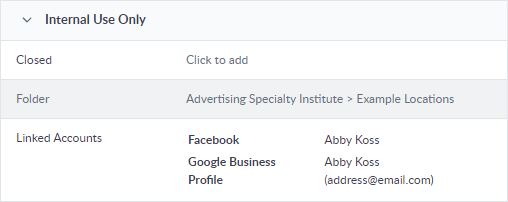
Linking your Facebook account allows you to update your Facebook listing (demographic info like phone, website, hours), monitor reviews, and monitor social posts associated with your account. Click “Link now” and follow the prompts. Once the account is linked, finish the set up. Click Listings in the navigation bar and click Publishers. Click on Facebook in the list of publishers. Click Set up to the right of the Facebook listing for the desired location. Select the Page for the intended location, or select the option to create a new Page. Then click Continue. Add a profile photo and cover photo. Both are required for certain categories in order for Local Listings to sync the business information to Facebook. Click Complete.
Google Business Profile
Linking your Google Business Profile allows you to update your listing (demographic info like phone, website, hours) and monitor reviews associated with your account. Click “Link now” and follow the prompts. Once the account is linked, finish the set up. Click Listings in the navigation bar and click Publishers. Click on Google Business Profile in the list of publishers. Click Set up to the right of the Google Business Profile listing for the desired location. Select the correct page for the intended location, or select the option to create a new page, then click Continue. A dialog box appears. Read the Content Change warning before proceeding. Note: It is imperative that the business name, address, phone number, and category in Local Listings and Google Business Profile match. If this information is inconsistent, update it accordingly. Click Continue once you verify the content is the same. Add a profile photo and cover photo. Click Complete.
