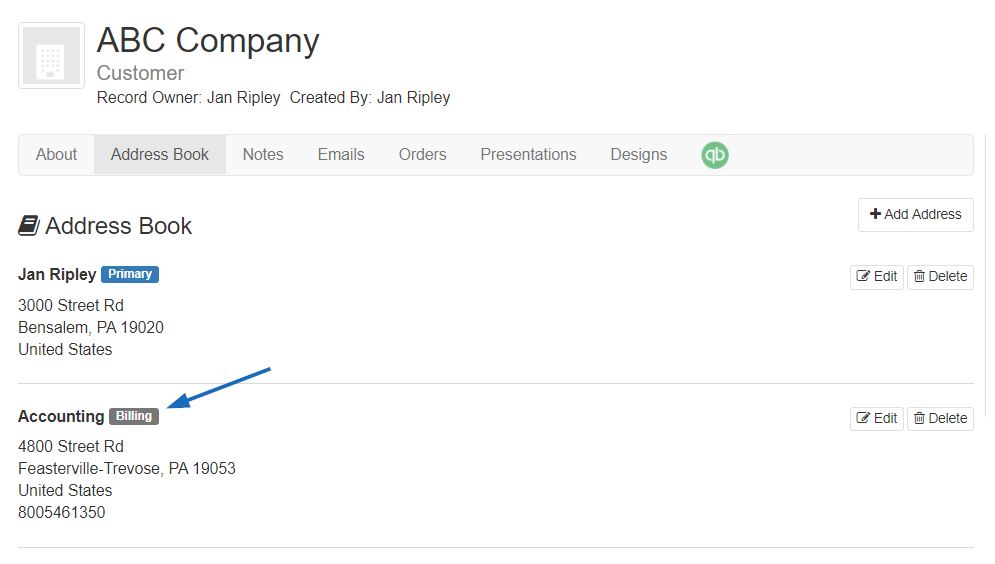ESP Login Updates
CRM Updates
Simplified Login Process
The ESP login process has been simplified. Previously, users needed to enter their ASI number, username, and password. Now, users can enter either their username or email address associated with their account followed by their password.
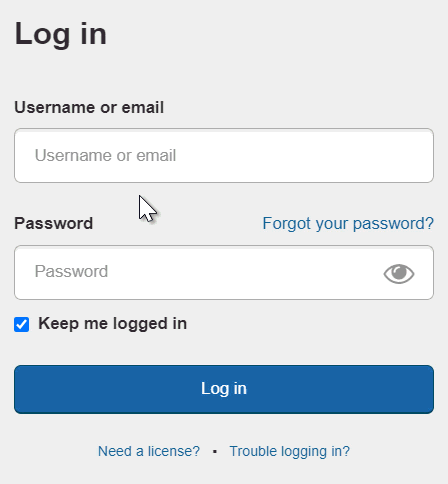
Improved Password Recovery
If you have forgotten or need to reset your password for ESP, click on the "Forgot your Password?" link.
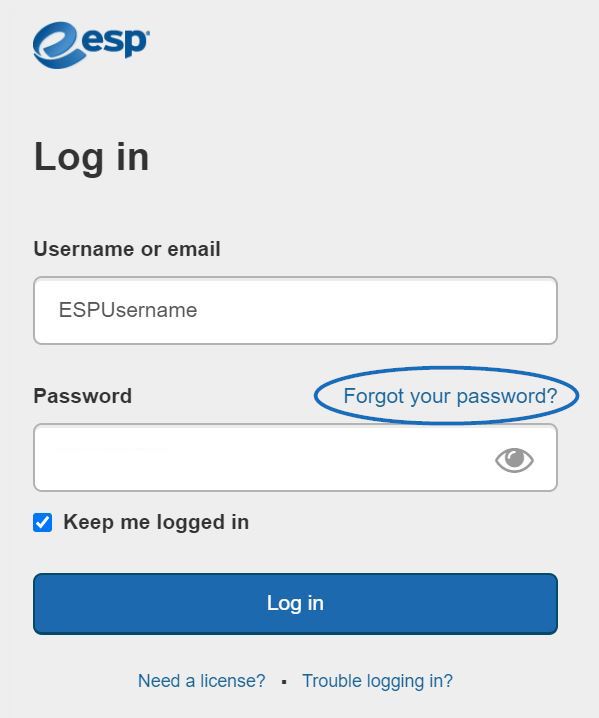
Enter the email address associated with your account and then click on the "Send Reset Link" button.
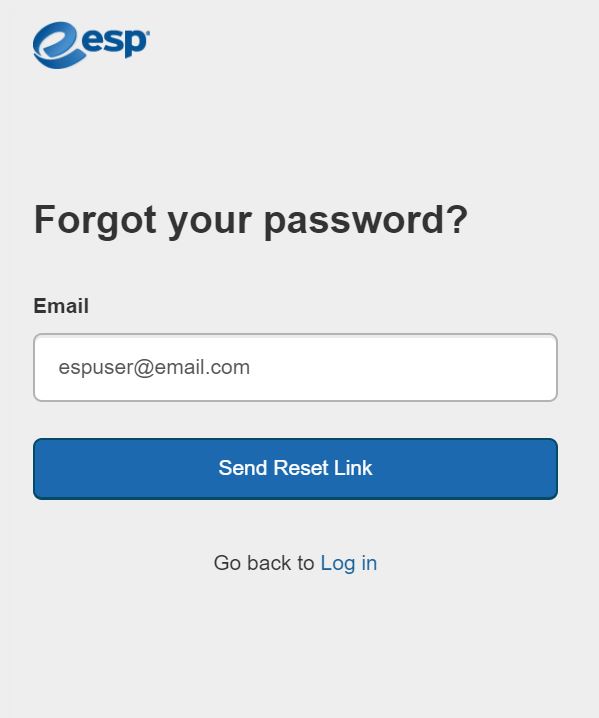
After receiving the password reset email and clicking on the link within, you will be directed to the password reset page. On this page, you will be able to enter a new password for ESP. As you type, the password requirements will automatically validate the information. Passwords must be between 8 to 25 characters long and contain a combination of letters and numbers. The supported special characters are listed and you will be alerted if an unsupported character is entered. Retype the new password in the second box. If the passwords match, you will be able to click on the Submit button.
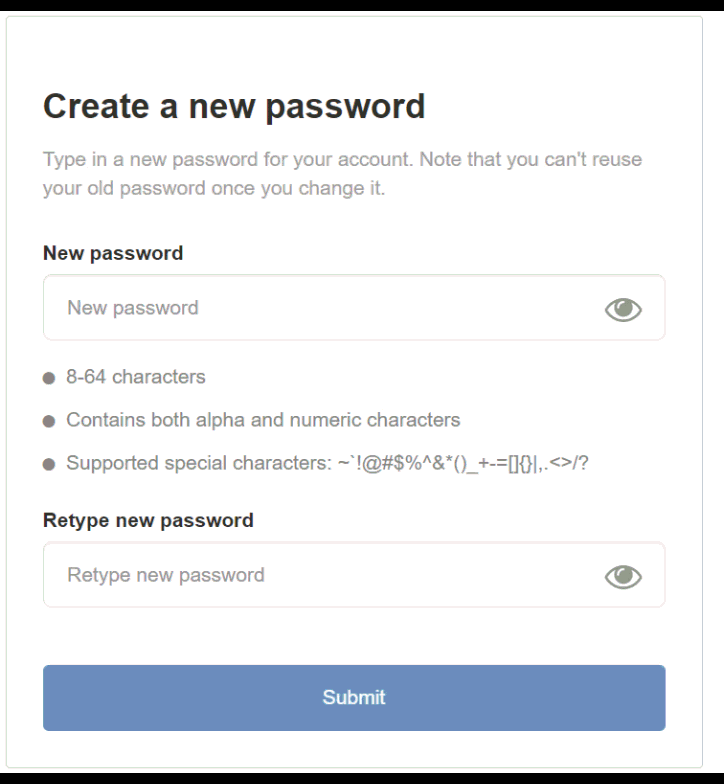
Ability to Flag an Address for Billing
In CRM, you are now able to designate a specific address for billing. In the Address Book for the Customer, when editing an existing address; or entering a new one, use the checkbox at the bottom to flag the address as the main billing address.
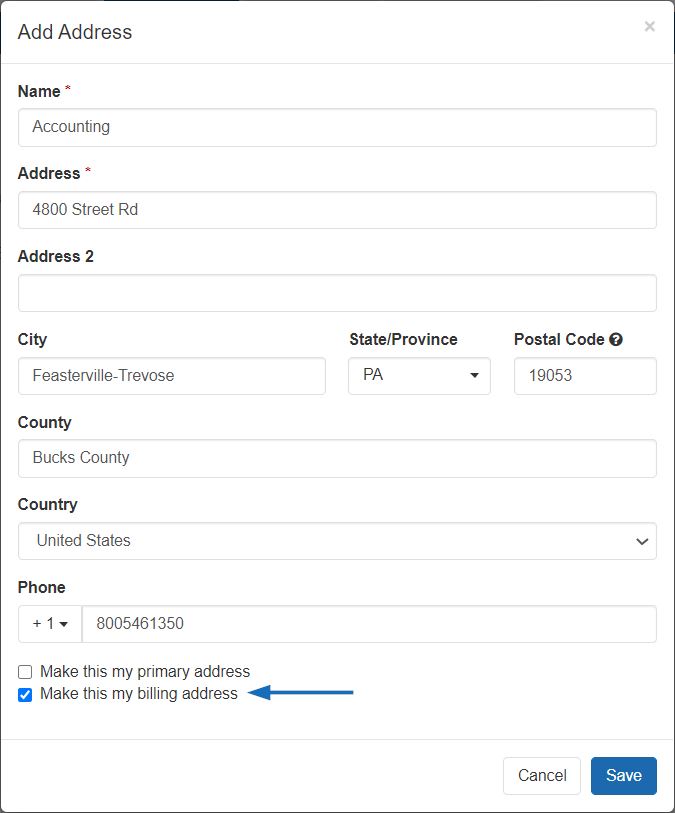
After making this selection, the address will be displayed with the "Billing" flag in the customer's record.