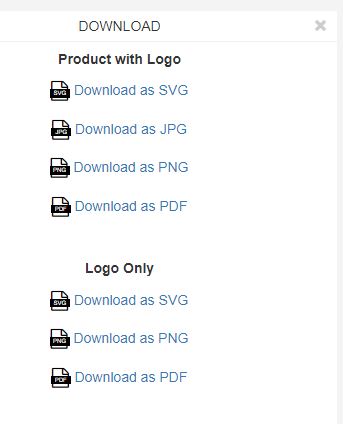To download product images with the design you have created, log into ESP Web and click on the CRM tab. Then, click on Designs from the CRM toolbar.

This area will display all virtual sample images created within your company. You can search for a specific design or click on the My Design tab to view only virtual samples you have created. Once you have located the image you would like to download, hover on it and then click on the image name.
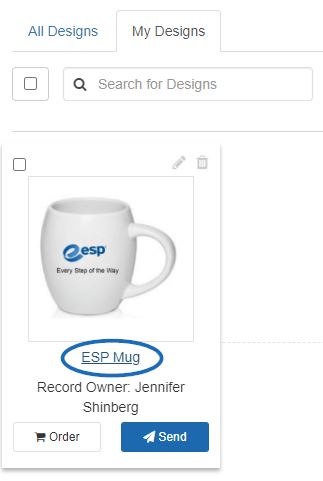
The Design Studio will open in a new tab. In the bottom right, click on the Save/Share button.
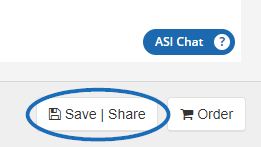
Then, take the following steps:
- Select whether you would like to save the design with the current name or save it as a new design. Either option will enable you to download. After you make your selection, click on Continue.
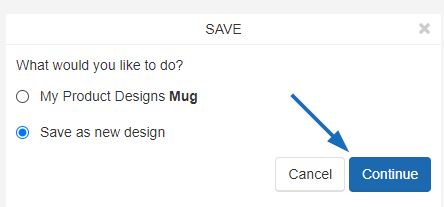
- The name of the design will automatically be displayed, but you are able to change it if desired. You are also able to select a customer and tags, as well as change the visibility. If you would like this design to be displayed on all virtual sample enabled images, click into the available checkbox. Once you have finished configuring the information, click on the Save Design button.
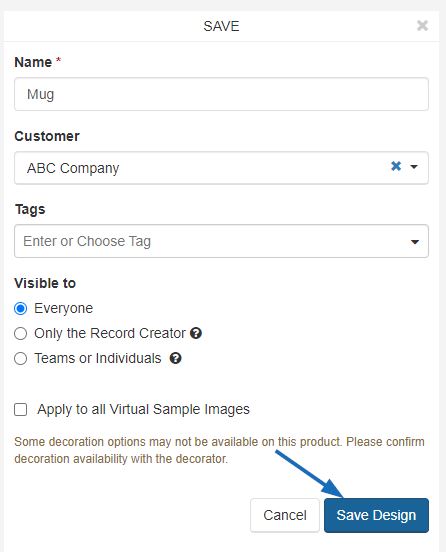
- On the Success Page, click on the Download button.
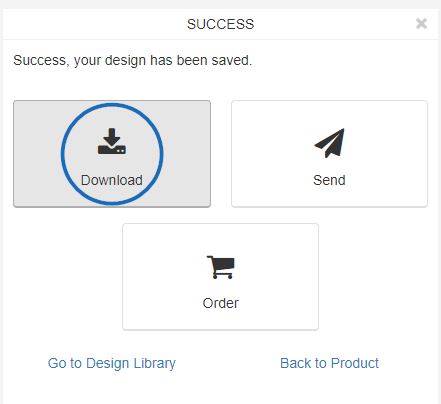
- Click on the link for how you would like to save the image. You download the product image with the logo in jpg, png, svg, or pdf format. You can also download just the logo as a png, svg, or pdf.