On an ESP Website or Company Store, you can create coupon codes for your customers. To create a coupon, log into ESP and click on the Websites Admin tab. Then, take the following steps:
- Click on Global Features and select Coupon Manager from the dropdown.
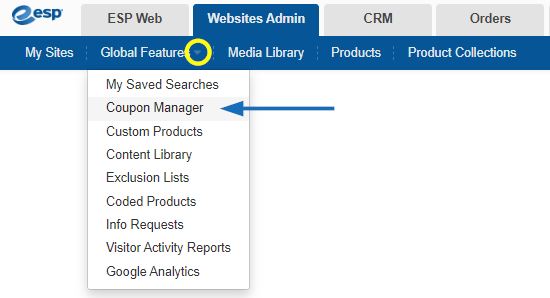
- Click on the Create New Coupon button.
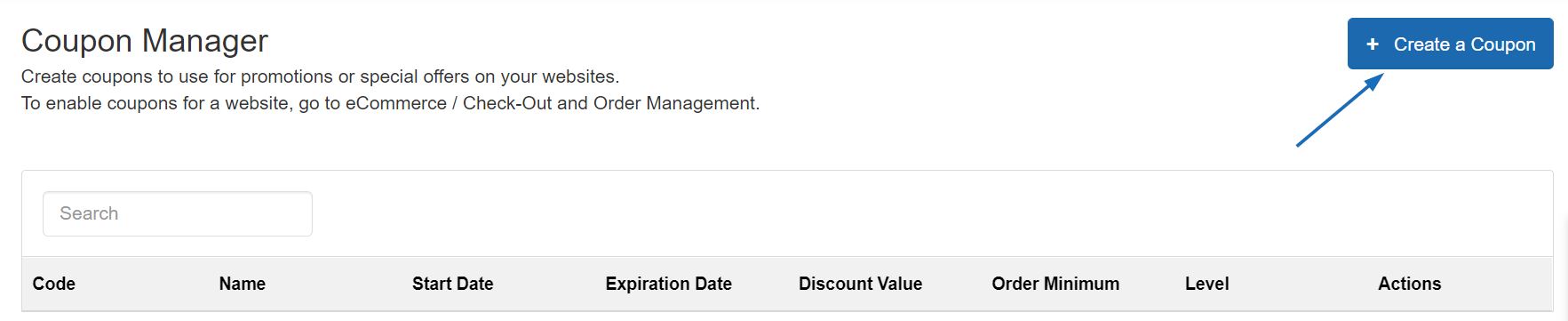
- In the pop up window, enter the coupon information. The required fields will have a red asterisk (*). Click on the Save button when you are finished.
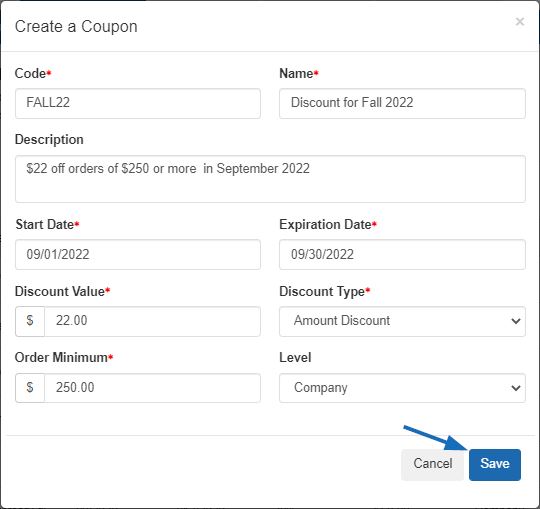
The fields in the Create a Coupon window are:- Coupon Code(*)
This is the code shoppers will enter during the checkout process on your site. - Coupon Name(*)
The Coupon Name will be searchable in the Coupon Manager. - Description
This information will not be shown on your ESP Website or Company Store, but is for your reference and not a required field. - Start and End Dates(*)
These dates will help determine when the coupon will be active on your ESP Website or Company Store. - Discount Value and Discount Type(*)
Type the discount value and then use the Discount Type dropdown to select Amount Discount or Percent Discount. - Order Minimum(*)
Enter the minimum amount necessary for this coupon to be applicable. - Level
The level will determine the visibility of this coupon information to users within your company.
- Coupon Code(*)
- After creating the coupon, be sure accept coupons on the ESP Website or Company Store. For more information on how to accept coupons, please review the Coupon Manager section of the Global Features article.
