You can update your username and password while logged into ESP. To do this, log into ESP and then take the following steps:
- Click on your user icon (also called your "avatar")

- Click on Manage My Account
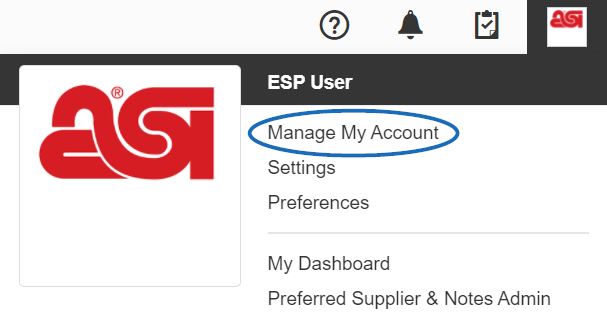
- In the Edit User window, you are able to view all of your user information, including your ASI Number, contact and address information. On the right, there is a section for Login Information. In this section, you can update both your username and password.
- Update Username
Type the new username you would like to use in the Username box. - Update Password
Click the Edit button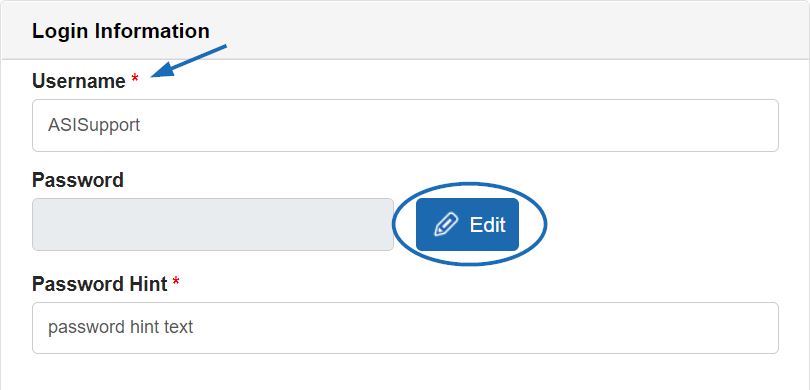
The Manage Password window will open. Enter the new password in each box and then click on Save.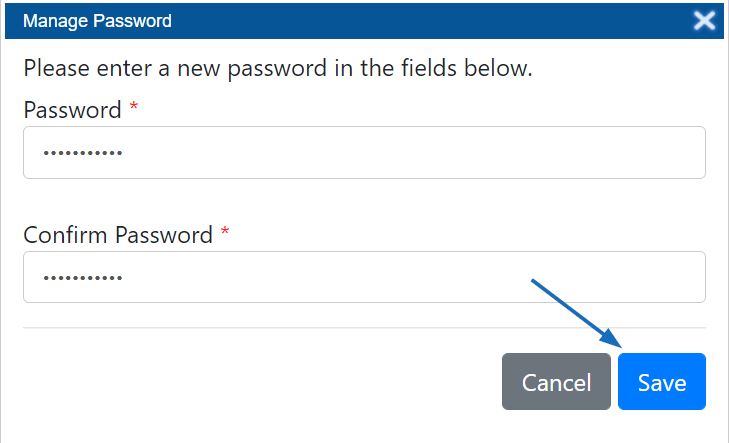
Note: Passwords must be at least eight (8) characters long and contain both letters and numbers.
- Update Username
When you are finished making changes, scroll down and click on the Save button. To return to the ESP Web homepage, click on My Applications from the blue toolbar at the top and select "ESP Web" from the dropdown.
