If an image in a presentation is not virtual sample enabled, you are able to use third-party software to replace the image with a logoed image you created. Once you have the image you would like to use saved on your computer, log into ESP Web and locate the presentation you would like to edit.
After opening the presentation:
- Click on Edit Products.

- Find the product in the carousel, hover on it and then click on Edit Product.
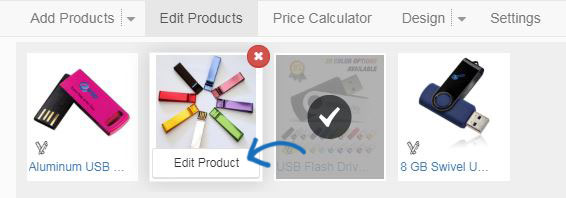
- Under the image of the product, click on the Upload a New Product Image link.
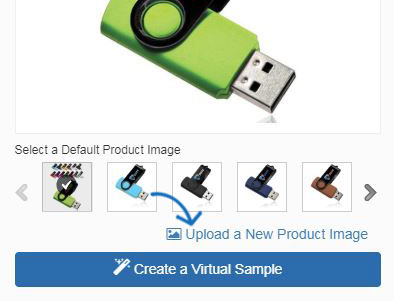
- You can drag and drop the image file or click on the Choose File button to browse your computer. If you click on Choose File, browser your computer, locate the image you would like to use, select it and click on Open.
- The image for the product will be updated in the Edit Products section. You can also click on the Preview button to see how the image looks in the presentation.
If you would like more information on how to edit product information, please review the ESP Presentations article.
