All purchase orders sent from ESP Orders will be available in the Purchase Order History section.
From the ESP Orders homepage, click on the Purchase Order History tab.
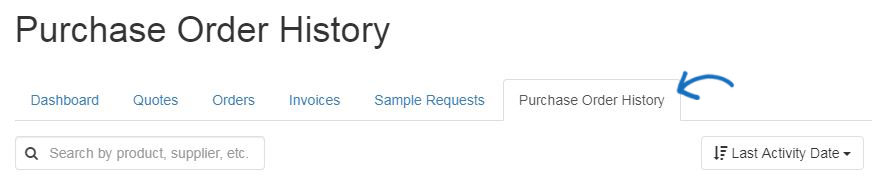
Each purchase order will be displayed with the available information. All purchase order listings will contain the following information:
- Purchase order number
- Sent date
- Sales representative
- Supplier name and ASI number (if applicable)
- Thumbnail image with product name and number
- Quantity
Each listing will also contain three options:
- View button: This will open the purchase order in a new tab.
- Request Status: This will open an email form which can be sent to the supplier.
- Add Vendor Reference: This option enables the distributor to update the order status.
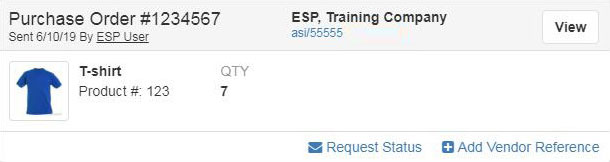
Purchase order listings may also contain:
- In-Hands Date
- Share purchase order status option
- Additional thumbnail images if multiple products are included in the purchase order
- Vendor order number
- Expected ship date
- Expected delivery date
- Status and status updated date
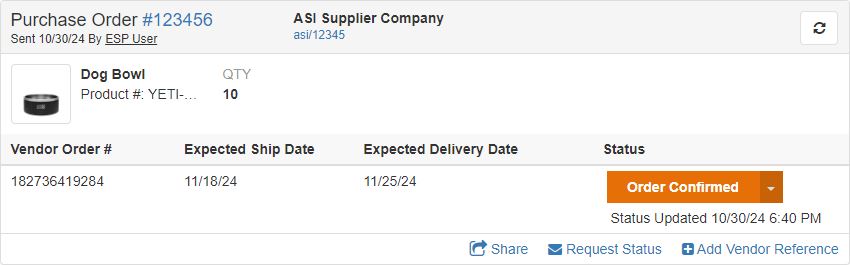
The Request Status button will send an email to the supplier requesting an update on the status of the purchase order. You will be able to edit the information within this email prior to sending.
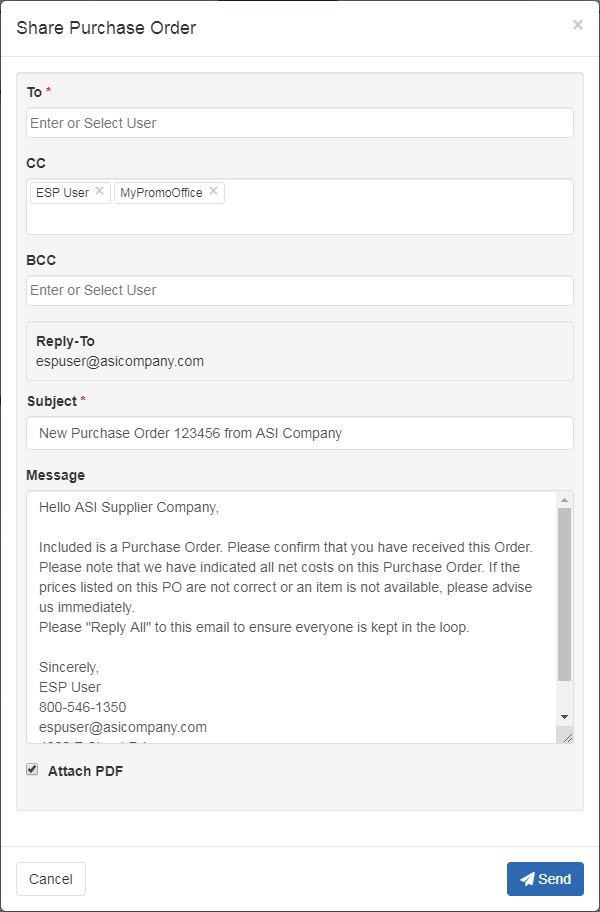
The Add Vendor Reference button opens a window where you can add a vendor order number, status, expected ship date and expected delivery date. After you have entered the pertinent information, click on the Save button.
E-Comm Connected Suppliers are able to update the status of an order directly through ESP Orders. Distributors can also use these statuses.
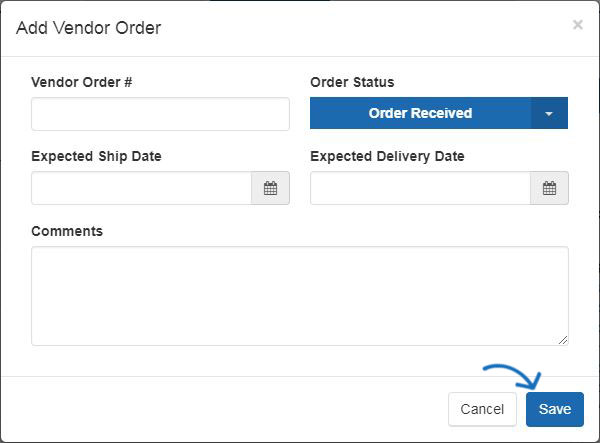
Searching and Sorting Purchase Orders
Use the Search bar to locate a purchase order by entering the purchase order number, supplier name or supplier ASI. As you type, matching results will appear.
You are able to sort purchase orders by the Last Activity Date or the PO sent date using the button above the purchase order listings.

There are also filter options available which enable you to view purchase orders that contains only the option you selected. You are able to filter by status, date (order date or in hand date), vendor, customer, and/or sales rep.

 Français
Français Español
Español