The Projects area is where you store customer folders, presentations and products. Click on Projects from the ESP Web toolbar.
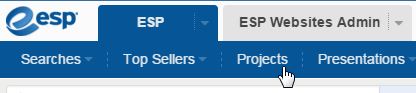
Create a Project
To add a folder to the My Projects area, click on the Create Project button. In the Create Project window, type the name of your project. If you want to add the new project to an existing folder, check the Nest Under box and then slect the folder from the dropdown. Click on OK.
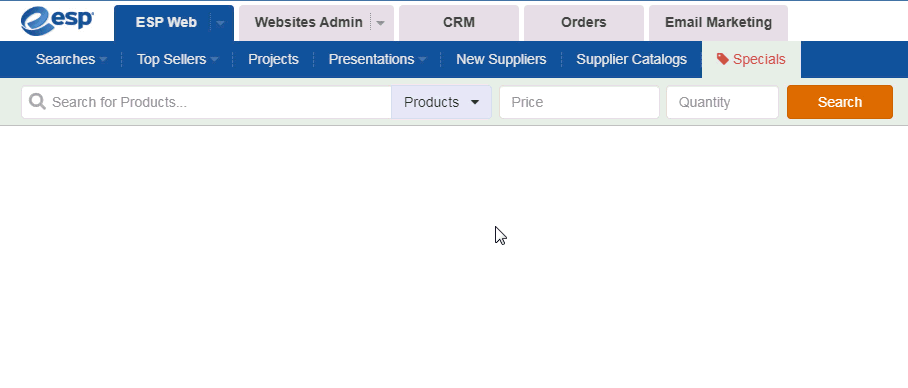
Managing Projects
To additional information to your project, such as Customer Name, Project Due Date and Notes, click on the Client name, enter the details and then click on OK.
To create a project subfolder, follow the same process as adding a new folder. Click on the Create Project button, check the Nest Under box and select he location wher eyou would like to add the folder from the dropdown.
To delete a folder, select the folder from the left navigation and then click on the Delete button. Deleting a folder will delete its entire contents; including all products, presentations and subfolders.
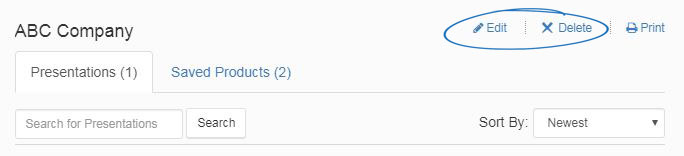
Managing Presentations
Hover on a presentation listing to view management options: Download, Edit, Copy or Send.
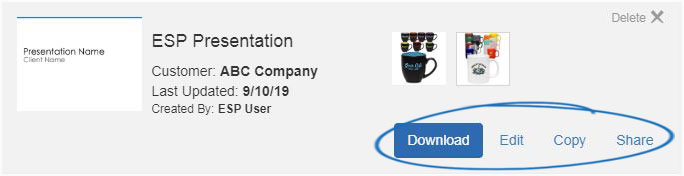
- Edit: Edit the presentation in your ESP.
- Copy: Create a version of the presentation in your projects that you can rename, modify or save as your own.
- Send: Send the presentation.
Shared Presentations
After creating a presentation, you have the option to share the presentation with other users within your company. To access presentations which have been shared by other users in your company, click on the Shared Presentations link.
Hover on a shared presentation listing to view the Download and Copy options.
Search for Presentations and Products
- Search For Presentations
In the Presentations tab, you have the ability to search for presentations by typing keywords in the "Search for Presentations" bar and then clicking on the Search button. You are able to sort search results using the Sort By dropdown.
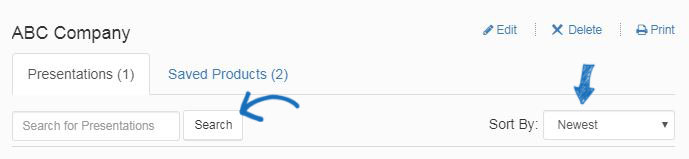
- Search For Products
In the Saved Products tab, you have the ability to search for saved products by typing keywords in the "Search for Products" bar and then clicking on the Search button.
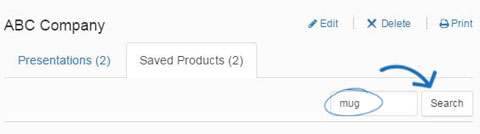

 Français
Français Español
Español