The Media Library is where all images and/or media files available for use on your ESP Website(s) or Company Stores(s) are located. To access the Media Library, log into the ESP Websites Admin and click on the Media Library option from the main toolbar.

Upload Media
From the Media Library page, click on the Upload Media button.
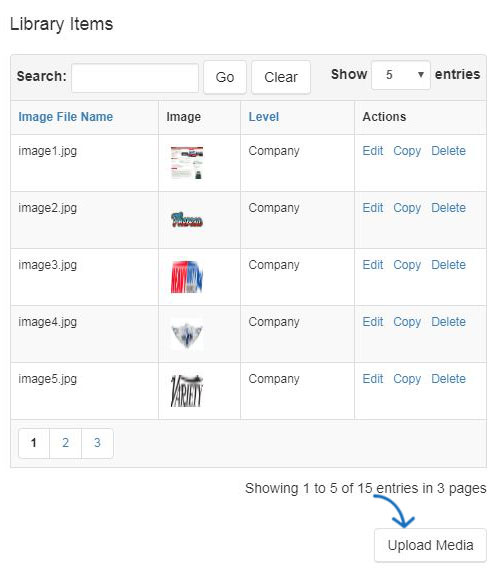
Browse your computer, select the file you would like to upload, and then click on Open. In the Properties box on the right, type a name for this media. The name of the file will be automatically input into this field, but you are able to change it if you'd like. You can use the checkboxes to select the type of image and use the Levels dropdown to select the visibility of this media. Click on the Save Properties button when you are finished.
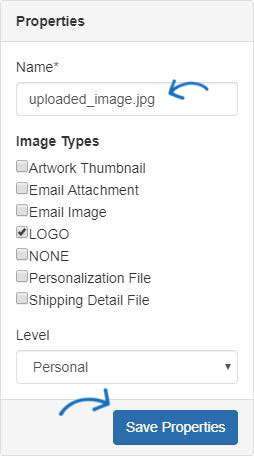
Locate Previously Uploaded Media
After uploading media, you can use the Level dropdown, search box, and column headers to locate it in the Library Items area.
To filter based on levels, click the dropdown for Level and you will see Company, Personal Shared, or Personal. Make a selection to see all items within the level.
To search for an item based on the file name, you can type the name of an image file into the Search box and click on the Go button.
Note: When searching using a file name, the search will be conducted within the selected level.
You are also able to click on the Image File Name and Level column headers to sort the columns in an alphanumeric ascending order (Numbers, then A-Z). Click again to sort in a descending alphanumeric order (Z-A, then numbers).
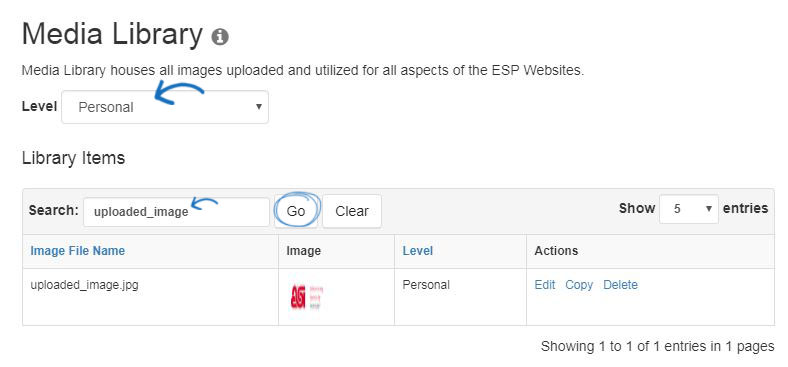
Managing Library Items
Once you've located the file, it will display in the Library Items area. Each library item will display with the file name, image thumbnail, level, and actions.
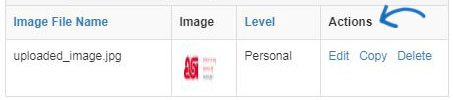
The actions are:
- Edit
Make changes to the properties of the file - Copy
Make a copy of the file. You will need enter a unique Name for the file in the Properties box. Click the Save Properties button when you are finished. - Delete
Will remove the file from the Media Library.

 Français
Français Español
Español