Administrators are able to create and manage relationships between contacts and companies in CRM. Relationships are created in ESP CRM when you link contacts or companies to one another. Relationships are directional with both a forward and reverse part.
For example, one of the relationships that comes already defined within ESP CRM for both contacts and companies is the customer/supplier relationship. So for example General Electric might be a supplier to Boeing (for jet engines), and that would therefore make Boeing a customer of General Electric too. It's one relationship but it can be expressed two ways.
You can use the available relationships or create your own to track family ties or professional affiliations.
Click on the Avatar (user icon) in the upper right corner and then select Settings. Then, click on Relationships from the options on the left.
The standard relationships will be displayed and a check will indicate whether the relationship should be used for Contacts and/or for Companies. To create a custom relationship, click on the Add New Relationship button.
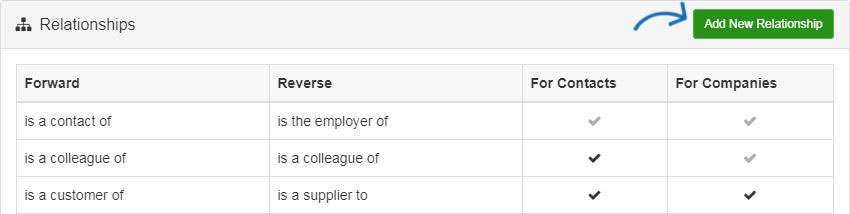
In the Add Relationship window, enter a Forward, which is the first part of the relationship and a title for that relationship. For example, to establish a relationship between two contacts who are manager and employee, start by entering the forward of Manager. Because relationships have a forward and a reverse, you can determine how you would like to enter the relationship, but be sure that the reverse is accurate. This means that if the Forward reads "is the employer of" and the forward title is "Employer" or "Manager", the reverse needs to read "is the employee of" and the reverse title should be "Employee" respectively.
After entering the components of the relationship, select whether this relationship applies to a contact, a company or both. Lastly, click on Save Relationship.
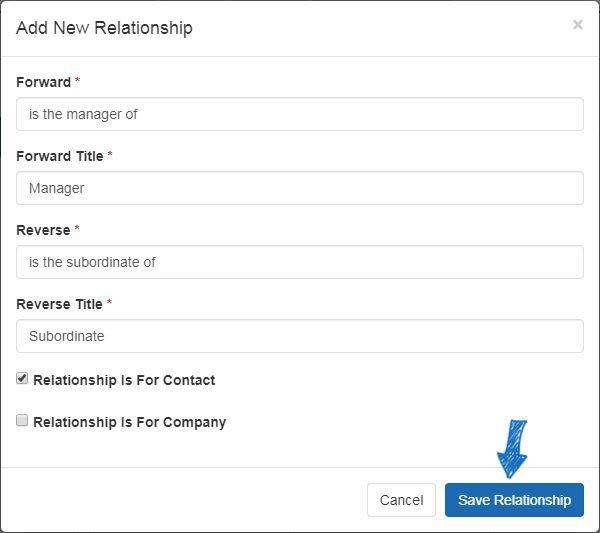
The new relationships will be available to all users within your company. It is important to keep in mind that relationships provided by ASI cannot be removed or edited, however, relationships created by company administrators will be able to be modified or removed.

 Français
Français Español
Español