The Product Compare option in ESP Web enables you to view the details for multiple products at once. The Product Compare can be printed or downloaded as a PDF with a custom header and/or footer. To update the header and footer for the product compare, log into ESP Web, click your user icon, and select Preferences.
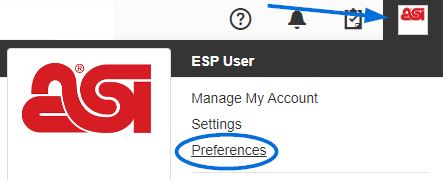
In the Preferences window, click on the Product Compare tab.
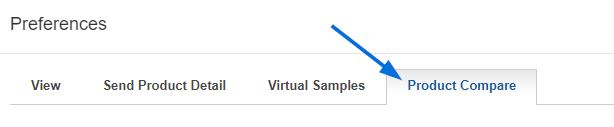
In the Product Compare tab, you can enable default options for the PDFs of compared products. Use the "Always Show Product Numbers" and the "Always Show Net Cost" checkboxes to choose to show those fields. To upload a logo, use the "My Logos" button to select an image from your computer and then use the options in dropdown to choose its alignment. Type information into the Header and Footer sections, as well as check the "Show Date" box and the "Show contact information" box.
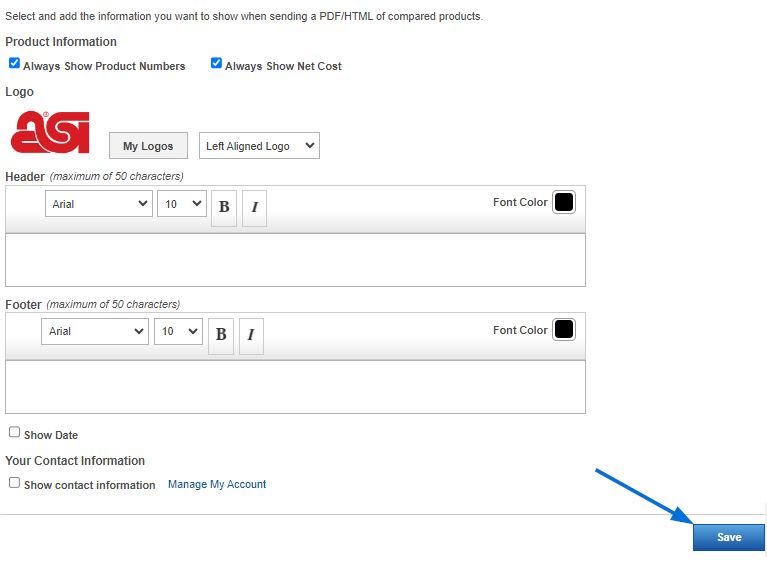
Scroll to the bottom and click on the Save button when you are finished making changes.


